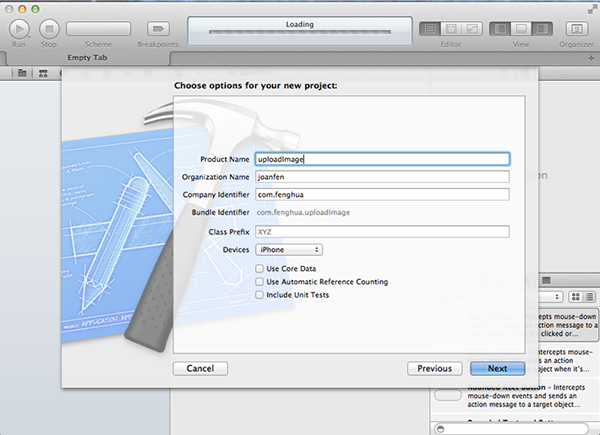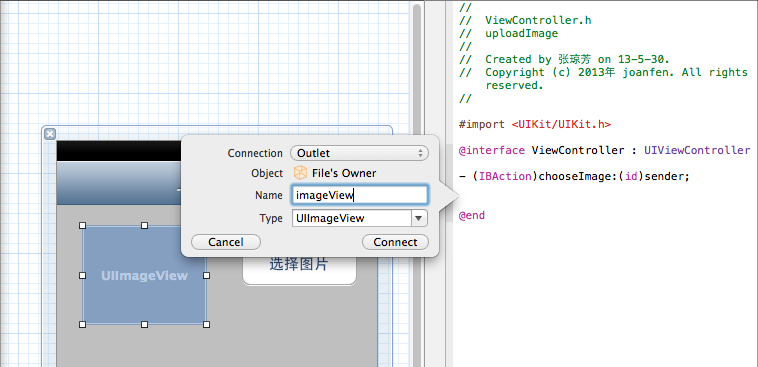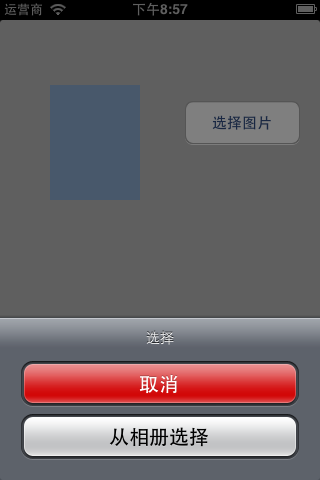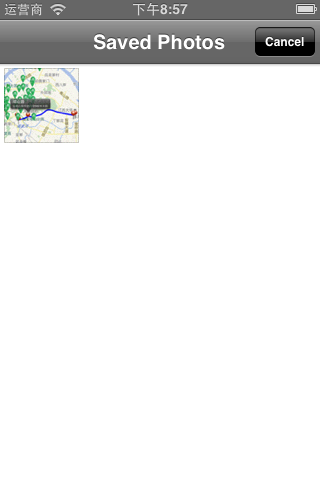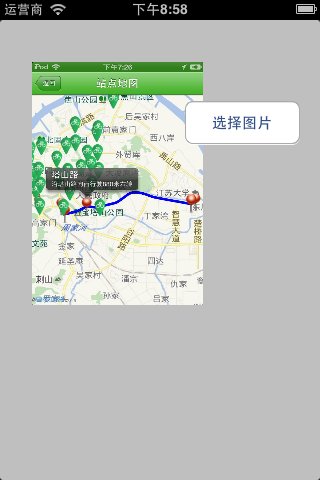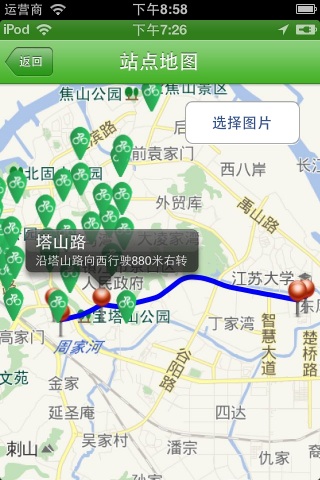调用相机,选择图片上传,带预览功能、图片压缩、相机文字设置、
摘要 iOS调用相机,iOS调用相册,保存至应用程序沙盒,高保真压缩图片,并有点击放大预览,再次点击缩回至原大小,带动画效果,附源码下载地址。 Xcode版本4.5.1 类库ios6.0
一、新建工程
二、拖控件,创建映射
三、在.h中加入delegate
|
1
|
@interface ViewController : UIViewController<UIActionSheetDelegate,UIImagePickerControllerDelegate,UINavigationControllerDelegate> |
四、实现按钮事件
|
1
2
3
4
5
6
7
8
9
10
11
12
13
14
15
16
17
18
19
20
21
22
23
24
|
-(IBAction)chooseImage:(id)sender { UIActionSheet *sheet;<p>// 判断是否支持相机</p>if([UIImagePickerController isSourceTypeAvailable:UIImagePickerControllerSourceTypeCamera]) { sheet = [[UIActionSheet alloc] initWithTitle:@"选择" delegate:self cancelButtonTitle:nil destructiveButtonTitle:@"取消" otherButtonTitles:@"拍照",@"从相册选择", nil]; } else { sheet = [[UIActionSheet alloc] initWithTitle:@"选择" delegate:self cancelButtonTitle:nil destructiveButtonTitle:@"取消" otherButtonTitles:@"从相册选择", nil]; } sheet.tag = 255; [sheet showInView:self.view]; } |
五、实现actionSheet delegate事件
判断是否支持相机,跳转到相机或相册界面
|
1
2
3
4
5
6
7
8
9
10
11
12
13
14
15
16
17
18
19
20
21
22
23
24
25
26
27
28
29
30
31
32
33
34
35
36
37
38
39
40
41
42
43
44
45
46
47
48
|
-(void) actionSheet:(UIActionSheet *)actionSheet clickedButtonAtIndex:(NSInteger)buttonIndex{ if (actionSheet.tag == 255) { NSUInteger sourceType = 0; // 判断是否支持相机 if([UIImagePickerController isSourceTypeAvailable:UIImagePickerControllerSourceTypeCamera]) { switch (buttonIndex) { case 0: // 取消 return; case 1: // 相机 sourceType = UIImagePickerControllerSourceTypeCamera; break; case 2: // 相册 sourceType = UIImagePickerControllerSourceTypePhotoLibrary; break; } } else { if (buttonIndex == 0) { return; } else { sourceType = UIImagePickerControllerSourceTypeSavedPhotosAlbum; } }<p>// 跳转到相机或相册页面</p>UIImagePickerController *imagePickerController = [[UIImagePickerController alloc] init]; imagePickerController.delegate = self; imagePickerController.allowsEditing = YES; imagePickerController.sourceType = sourceType; [self presentViewController:imagePickerController animated:YES completion:^{}]; [imagePickerController release]; }} |
|
1
2
3
4
5
6
7
8
9
10
11
12
13
14
15
16
17
18
19
20
21
22
23
24
25
26
27
28
29
30
31
32
|
#pragma mark - image picker delegte- (void)imagePickerController:(UIImagePickerController *)picker didFinishPickingMediaWithInfo:(NSDictionary *)info{ [picker dismissViewControllerAnimated:YES completion:^{}]; UIImage *image = [info objectForKey:UIImagePickerControllerOriginalImage]; /* 此处info 有六个值 * UIImagePickerControllerMediaType; // an NSString UTTypeImage) * UIImagePickerControllerOriginalImage; // a UIImage 原始图片 * UIImagePickerControllerEditedImage; // a UIImage 裁剪后图片 * UIImagePickerControllerCropRect; // an NSValue (CGRect) * UIImagePickerControllerMediaURL; // an NSURL * UIImagePickerControllerReferenceURL // an NSURL that references an asset in the AssetsLibrary framework * UIImagePickerControllerMediaMetadata // an NSDictionary containing metadata from a captured photo */ // 保存图片至本地,方法见下文 [self saveImage:image withName:@"currentImage.png"]; NSString *fullPath = [[NSHomeDirectory() stringByAppendingPathComponent:@"Documents"] stringByAppendingPathComponent:@"currentImage.png"]; UIImage *savedImage = [[UIImage alloc] initWithContentsOfFile:fullPath]; isFullScreen = NO; [self.imageView setImage:savedImage]; self.imageView.tag = 100; }- (void)imagePickerControllerDidCancel:(UIImagePickerController *)picker{ [self dismissViewControllerAnimated:YES completion:^{}];} |
七、保存图片
高保真压缩图片方法
NSData * UIImageJPEGRepresentation ( UIImage *image, CGFloat compressionQuality )此方法可将图片压缩,但是图片质量基本不变,第二个参数即图片质量参数。
|
1
2
3
4
5
6
7
8
9
10
11
12
|
#pragma mark - 保存图片至沙盒- (void) saveImage:(UIImage *)currentImage withName:(NSString *)imageName{ NSData *imageData = UIImageJPEGRepresentation(currentImage, 0.5); // 获取沙盒目录 NSString *fullPath = [[NSHomeDirectory() stringByAppendingPathComponent:@"Documents"] stringByAppendingPathComponent:imageName]; // 将图片写入文件 [imageData writeToFile:fullPath atomically:NO];} |
八、实现点击图片预览功能,滑动放大缩小,带动画
|
1
2
3
4
5
6
7
8
9
10
11
12
13
14
15
16
17
18
19
20
21
22
23
24
25
26
27
28
29
30
31
32
33
34
35
|
-(void)touchesBegan:(NSSet *)touches withEvent:(UIEvent *)event{ isFullScreen = !isFullScreen; UITouch *touch = [touches anyObject]; CGPoint touchPoint = [touch locationInView:self.view]; CGPoint imagePoint = self.imageView.frame.origin; //touchPoint.x ,touchPoint.y 就是触点的坐标 // 触点在imageView内,点击imageView时 放大,再次点击时缩小 if(imagePoint.x <= touchPoint.x && imagePoint.x +self.imageView.frame.size.width >=touchPoint.x && imagePoint.y <= touchPoint.y && imagePoint.y+self.imageView.frame.size.height >= touchPoint.y) { // 设置图片放大动画 [UIView beginAnimations:nil context:nil]; // 动画时间 [UIView setAnimationDuration:1]; if (isFullScreen) { // 放大尺寸 self.imageView.frame = CGRectMake(0, 0, 320, 480); } else { // 缩小尺寸 self.imageView.frame = CGRectMake(50, 65, 90, 115); } // commit动画 [UIView commitAnimations]; } } |
|
1
2
3
4
5
6
7
8
9
10
11
|
ASIFormDataRequest *requestReport = [[ASIFormDataRequest alloc] initWithURL:服务器地址]; NSString *Path = [[NSHomeDirectory() stringByAppendingPathComponent:@"Documents"] stringByAppendingPathComponent:@"currentImage.png"]; [requestReport setFile:Path forKey:@"picturepath"];[requestReport buildPostBody];requestReport.delegate = self;[requestReport startAsynchronous]; |
效果图如下:
ps:模拟器添加图片
1.模拟器无法调用相机;
2.模拟器添加图片方法:将图片拖至模拟器主屏,会由模拟器safari打开,长按可保存至模拟器相册,即可进行模拟器调试了。
3.关于调用相机,是系统自带的,不知道如何修改英文标题为中文,如cancel换为取消等,望知道的大虾们不吝告知,万分感谢
源码下载地址:
115网盘礼包接收地址: http://115.com/lb/5lbqrhfl115网盘礼包码:5lbqrhfl
code4App下载地址:http://code4app.com/ios/51a8023c6803fa2b06000000
info.plist里面添加Localized resources can be mixed YES
表示是否允许应用程序获取框架库内语言。
郑重声明:本站内容如果来自互联网及其他传播媒体,其版权均属原媒体及文章作者所有。转载目的在于传递更多信息及用于网络分享,并不代表本站赞同其观点和对其真实性负责,也不构成任何其他建议。