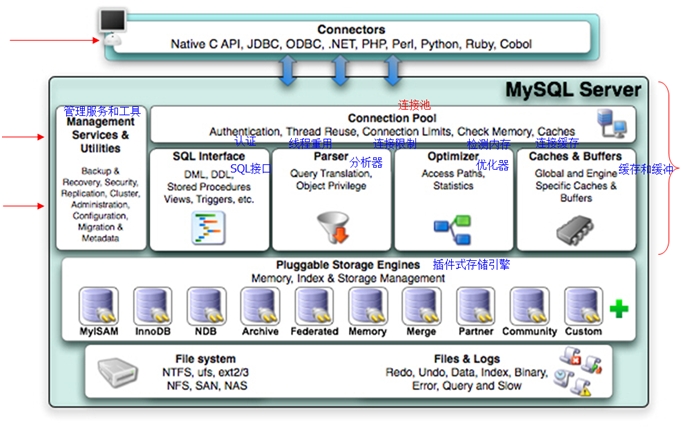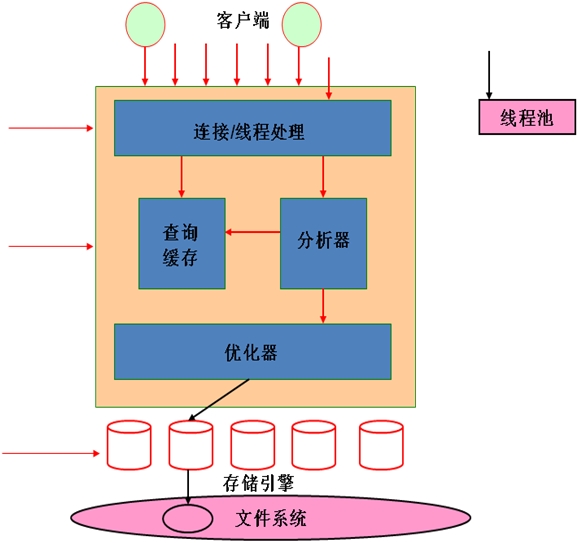MariaDB编译安装和开始使用入门
MariaDB是MySQL创始人基于MySQL的另起的一个分支,其功能上绝大部分兼容于MySQL。MariaDB的官网为https://mariadb.com/。
MySQL基本架构如下所示:
MySQL核心组件:
连接池作用:认证、线程、连接数限制,内存检查、缓存;
SQL接口:DML(数据操作语言),DDL(数据定义语言)、关系型数据库的基本抽象;
Parser(分析器):查询转换、对象权限检查;
优化器:访问路径、性能相关的统计数据;
Caches和buffers:与存储引擎自身相关的I/O性能提升工具;
存储引擎: MyiSAM、InnoDB、NDB、Archive、Memory、Merge、Federated、CVS、Blackholl、Aria、Sphinx、TokuDB
安装方式有3种:
rpm包:操作系统供应商、MySQL官网的
通用二进制格式:MySQL官网上也有
源码包:MySQL官网提供
环境: centos 6.6
下面以mariadb-10.0.13.tar.gz源码包方式安装,下载源码包后,放在/usr/local/src/目录下,源码包编译安装需要先安装好Development tools、Server Platform Development这两个包组。
使用#yum groupinstall -y "Server Platform Development" "Development tools"安装
安装好后,把源码包解压放到/usr/local目录下
[root@hostpc src]# tar xf mariadb-10.0.13.tar.gz -C /usr/local/
为安装前准备好环境,包括如下步骤:
1.创建没有登录权限的MySQL系统用户
[root@hostpc local]# useradd -r -s /sbin/nologin mysql
2.创建MySQL数据目录(为了数据安全性,一般都是单独存放在一个硬盘且有高可用的RAID上),修改数据目录的属主和属组为mysql
这里使用lvm来演示
[root@hostpc local]# lvcreate -L 10G -n data vg_lvm 创建10G的逻辑卷
[root@hostpc local]# mkfs.ext4 /dev/vg_lvm/data 格式化刚创建的逻辑卷
[root@hostpc local]# mount /dev/vg_lvm/data /mysql 挂载
[root@hostpc local]# mkdir /mysql/data 创建数据目录
[root@hostpc local]# chown -R mysql.mysql /mysql/data 改变属主和属组
MariaDB 10.0.13需要通过cmake来进行编译,需要先安装cmake
#yum install -y cmake
查看一下使用帮助
[root@hostpc mariadb-10.0.13]# cmake -LH
.......
// Path to a library.
AIO_LIBRARY:FILEPATH=AIO_LIBRARY-NOTFOUND
// Choose the type of build, options are: None(CMAKE_CXX_FLAGS or CMAKE_C_FLAGS used) Debug Release RelWithDebInfo MinSizeRel
CMAKE_BUILD_TYPE:STRING=RelWithDebInfo
// install prefix
CMAKE_INSTALL_PREFIX:PATH=/usr/local/mysql
// Set to true if this is a community build
COMMUNITY_BUILD:BOOL=ON
// Compile CONNECT storage engine with LIBXML2 support
CONNECT_WITH_LIBXML2:BOOL=ON
// Compile CONNECT storage engine with remote MySQL connection support
CONNECT_WITH_MYSQL:BOOL=ON
.........
启用ssl和使用Sphinx存储引擎
[root@hostpc mariadb-10.0.13]# cmake . -DMYSQL_DATADIR=/mysql/data -DWITH_SSL=system -DWITH_SPHINX_STORAGE_ENGINE=1
...
-- Configuring done
-- Generating done
CMake Warning:
Manually-specified variables were not used by the project:
MYSAL_DATADIR
-- Build files have been written to: /usr/local/mariadb-10.0.13
说明配置ok
出现如下错误提示:
-- Could NOT find LibXml2 (missing: LIBXML2_LIBRARIES LIBXML2_INCLUDE_DIR)
Warning: Bison executable not found in PATH
需要安装libxml2-devel
[root@hostpc mariadb-10.0.13]# make 执行时间看机器性能
[root@hostpc mariadb-10.0.13]# make install
执行过程会有进度显示的达到100%后就ok了
[root@hostpc mariadb-10.0.13]# cd ../mysql/
[root@hostpc mysql]# ls
bin CREDITS EXCEPTIONS-CLIENT lib README sql-bench
COPYING data include man scripts support-files
COPYING.LESSER docs INSTALL-BINARY mysql-test share
support-files目录下有配置文件和启动文件 与通用二进制安装一样
scripts 有数据库初始化文件
导出头文件
导出二进制文件
导出man文档
[root@hostpc mysql]# ln -sv /usr/local/mysql/include /usr/include/mysql
`/usr/include/mysql‘ -> `/usr/local/mysql/include‘
[root@hostpc mysql]# echo "export PATH=/usr/local/mysql/bin:$PATH" > /etc/profile.d/mysql.sh
[root@hostpc mysql]# . /etc/profile.d/mysql.sh
[root@hostpc mysql]# vim /etc/man.config
在MANPATH出添加
MANPATH /usr/local/mysql/man
[root@hostpc mysql]# cp support-files/my-large.cnf /etc/my.cnf
修改配置文件添加数据目录为/mysql/data
[root@hostpc mysql]# vim /etc/my.cnf 在mysqld段下添加datadir=/mysql/data
[root@hostpc mysql]# cp support-files/mysql.server /etc/rc.d/init.d/mysqld 复制开机启动文件
[root@hostpc mysql]# ls -l /etc/rc.d/init.d/mysqld
-rwxr-xr-x 1 root root 12052 Apr 16 11:20 /etc/rc.d/init.d/mysqld
[root@hostpc mysql]# chkconfig --add mysqld
[root@hostpc mysql]# chkconfig --list mysqld
mysqld 0:off 1:off 2:on 3:on 4:on 5:on 6:off
初始化mysql
[root@hostpc mysql]# scripts/mysql_install_db --user=mysql --datadir=/mysql/data
启动mysql
[root@hostpc mysql]# service mysqld start
Starting MySQL. SUCCESS!
连接mysql
[root@hostpc mysql]# mysql
Welcome to the MariaDB monitor. Commands end with ; or \g.
Your MariaDB connection id is 4
Server version: 10.0.13-MariaDB-log Source distribution
Copyright (c) 2000, 2014, Oracle, SkySQL Ab and others.
Type ‘help;‘ or ‘\h‘ for help. Type ‘\c‘ to clear the current input statement.
MariaDB [(none)]> show databases; 查看有哪些数据库
+--------------------+
| Database |
+--------------------+
| information_schema |
| mysql |
| performance_schema |
| test |
+--------------------+
4 rows in set (0.00 sec)
。。。。。。。。。
MariaDB [(none)]> show engines\G sphinx存储引擎启用
Savepoints: NO
*************************** 8. row ***************************
Engine: SPHINX
Support: YES
Comment: Sphinx storage engine 2.1.5-release
Transactions: NO
XA: NO
Savepoints: NO
8 rows in set (0.00 sec)
MariaDB [(none)]> show global variables like ‘%ssl%‘;
+---------------+----------+
| Variable_name | Value |
+---------------+----------+
| have_openssl | YES | ssl功能支持了,只是还未启用
| have_ssl | DISABLED |
| ssl_ca | |
| ssl_capath | |
| ssl_cert | |
| ssl_cipher | |
| ssl_crl | |
| ssl_crlpath | |
| ssl_key | |
+---------------+----------+
9 rows in set (0.00 sec)
MySQL的数据文件包括:文件和日志
文件:数据文件和索引文件
日志:事务日志、二进制日志、查询日志、慢查询日志、错误日志、中继日志
MySQL的服务器变量查看:
SHOW {GLOBAL|SESSION} VARIABLES [LIKE CLAUSE];
MySQL的状态变量查看:
SHOW {GLOBAL|SESSION} STATUS [LIKE CLAUSE];
MySQL Logical Archtecture
所有连接都是通过线程来实现的,线程池满了以后,连接需要在队列中等待
myisam存储引擎不支持事务(读多写少性能较好)
安装和访问MySQL Server:
初始化:
给root用户设置密码:
mysql>SET PASSWORD FOR ‘username‘@‘host‘ = PASSWORD(‘your_password‘);
更改表数据的方式来设定密码
mysql>update mysql.user set password=PASSWORD(‘your_password‘) where user=‘username‘ and host=‘hostname or ip‘
命令行方式修改
#mysqladmin -uUSERNMAE -hHOSTNAME_OR_IP -p password ‘new_password‘
删除匿名用户
mysql>drop user user[,user] ...
mysql>delete from tbl_name where where_condition
MariaDB [(none)]> select User,Host,Password from mysql.user;查看当前有哪些用户
+------+-----------+----------+
| User | Host | Password |
+------+-----------+----------+
| root | localhost | |
| root | hostpc | |
| root | 127.0.0.1 | |
| root | ::1 | |
| | localhost | |
| | hostpc | |
+------+-----------+----------+
6 rows in set (0.00 sec)
删除匿名用户
MariaDB [(none)]> drop user ‘‘@localhost;
Query OK, 0 rows affected (0.03 sec)
MariaDB [(none)]> delete from mysql.user where User=‘‘;
Query OK, 1 row affected (0.00 sec)
MariaDB [(none)]> select User,Host,Password from mysql.user;
+------+-----------+----------+
| User | Host | Password |
+------+-----------+----------+
| root | localhost | |
| root | hostpc | |
| root | 127.0.0.1 | |
| root | ::1 | |
+------+-----------+----------+
4 rows in set (0.00 sec)
设置MySQL用户密码
MariaDB [(none)]> update mysql.user set password=password(‘123456‘) where user=‘127.0.0.1‘;
Query OK, 0 rows affected (0.00 sec)
Rows matched: 0 Changed: 0 Warnings: 0
MariaDB [(none)]> set password for ‘root‘@‘::1‘=password(‘123456‘);
Query OK, 0 rows affected (0.00 sec)
MariaDB [(none)]> update mysql.user set password=password(‘123456‘) where host=‘127.0.0.1‘;
Query OK, 1 row affected (0.00 sec)
Rows matched: 1 Changed: 1 Warnings: 0
MariaDB [(none)]> update mysql.user set password=password(‘123456‘) where host=‘hostpc‘;
Query OK, 1 row affected (0.00 sec)
Rows matched: 1 Changed: 1 Warnings: 0
MariaDB [(none)]> flush privileges; 刷新授权表
Query OK, 0 rows affected (0.00 sec)
MariaDB [(none)]> select User,Host,Password from mysql.user;
+------+-----------+-------------------------------------------+
| User | Host | Password |
+------+-----------+-------------------------------------------+
| root | localhost | *6BB4837EB74329105EE4568DDA7DC67ED2CA2AD9 |
| root | hostpc | *6BB4837EB74329105EE4568DDA7DC67ED2CA2AD9 |
| root | 127.0.0.1 | *6BB4837EB74329105EE4568DDA7DC67ED2CA2AD9 |
| root | ::1 | *6BB4837EB74329105EE4568DDA7DC67ED2CA2AD9 |
+------+-----------+-------------------------------------------+
4 rows in set (0.00 sec)
获取帮助:mysqld --verbose --help 会显示所有的MySQL变量,启动MySQL时,可以直接传递给MySQL的选项【有些选项只能在配置文件中用,有的只能在选项中使用】
--option, -option: 命令行选项
Usage: mysqld [OPTIONS] 默认读取配置文件的顺序
Default options are read from the following files in the given order:
/etc/my.cnf /etc/mysql/my.cnf ~/.my.cnf
--print-defaults Print the program argument list and exit.
--defaults-extra-file=#:额外读取的配置文件;Read this file after the global files are read.
--defaults-file=#: 仅读取此处指定的配置文件 Read this file after the global files are read.
现在每次登陆时都要指定用户名和密码,为其添加一个家目录下的配置文件.my.cnf,在配置文件中指定用户名和密码
[root@hostpc mysql]# mysql
ERROR 1045 (28000): Access denied for user ‘root‘@‘localhost‘ (using password: NO)
[root@hostpc mysql]# mysql -u root -p
Enter password:
Welcome to the MariaDB monitor. Commands end with ; or \g.
Your MariaDB connection id is 177
Server version: 10.0.13-MariaDB-log Source distribution
Copyright (c) 2000, 2014, Oracle, SkySQL Ab and others.
Type ‘help;‘ or ‘\h‘ for help. Type ‘\c‘ to clear the current input statement.
MariaDB [(none)]> \q
Bye
[root@hostpc mysql]# cd
[root@hostpc ~]# vim .my.cnf
[root@hostpc ~]# cat .my.cnf 用户名和密码都指定了
[mysql]
user = root
host = localhost
password = ‘123456‘
[root@hostpc ~]# mysql 登录就不需要提供密码了
Welcome to the MariaDB monitor. Commands end with ; or \g.
Your MariaDB connection id is 179
Server version: 10.0.13-MariaDB-log Source distribution
Copyright (c) 2000, 2014, Oracle, SkySQL Ab and others.
Type ‘help;‘ or ‘\h‘ for help. Type ‘\c‘ to clear the current input statement.
MariaDB [(none)]>
windows上配置文件位置读取
With Windows servers the following order of precedence is used:
%WINDIR%\my.ini, %WINDIR%\my.cnf
C:\my.ini, C:\my.cnf
%INSTALLDIR%\my.ini, %INSTALLDIR%\my.cnf
/path/to/file when --defaults-extra-file=/path/to/file is specified
会挨个读取所有的配置文件
/usr/local/mysql/bin/目录下,mysqldxx是服务器端程序
mysqld_safe 线程安全的mysqld,大多数情况下启动的都是mysqld_safe
mysqld_multi 在MySQL主机上同时启动多个MySQL程序
mysqlxx是客户端程序,客户端程序是指能够通过mysql协议请求连入服务器端,跟MySQL服务器进行交互
mysql程序的类别:
服务器端程序:启动并监听于套接字上;mysqld, mysqld_safe, mysqld_multi
客户端程序:可通过mysql协议连入服务器并发出请求的;mysql, mysqlbinlog, mysqladmin, mysqldump等
工具程序:运行于服务器进程所在的主机,实现一些管理或维护操作,myisamchk
客户端程序的通用选项:
-u, --user= 指定用户
-u root, -uroot, --user=root 短选项和参数之间可以没有空格
-h, --host= 指定主机
-p, --password= 指定密码
--protocol= 指定什么方式进行通信
tcp:
socket: unix sock 是实现本机通信的,windows上没有实现
pipe:
memory:
--port: 当Protocol是tcp时使用的端口;
--socket: 相当于--protocol socket
其它选项:
-D DBNAME 登录时,进入到DBNAME
--database=
mysql客户端程序:mysql
运行方式有两类:
交互式模式:
批模式:mysql < /path/from/somefile.sql
交互式模式:
命令有两类:
客户端命令:help可列出所有命令
clear, \c: Clear the current input statement. 取消当前命令的执行
ego, \G: Send command to mysql server, display result vertically. 垂直显示
go, \g: Send command to mysql server.
delimiter, \d: Set statement delimiter. 设置分隔符
quit, exit, \q: Exit mysql. Same as quit.
source, \. /path/from/somefile.sql: Execute an SQL script file. Takes a file name as an argument.
相当于mysql < /path/from/somefile.sql
system, \! COMMAND: 运行shell命令 Execute a system shell command.
use, \u DB_NAME: 将指定的库设为默认库 Use another database. Takes database name as argument.
服务器端命令:help KEYWORD 需要在命令后加;号
SQL语句:
DDL 数据库定义语言
DML 数据库操作语言
help KEYWORD 查看帮助
选项:
-e ‘SQL语句‘ 不连入MySQL服务器,直接执行sql语句
# mysql -e ‘select User,Host,Password from mysql.user;‘
MySQL客户端程序连接服务器时,会首先读取配置文件
mysql -->mysql protocol (TCP/IP) --> mysqld
mysqladmin工具:mysqladmin - client for administering a MySQL server 是一个客户端工具
mysqladmin [options] command [arg] [command [arg]] ...
子命令:
create DB_NAME:
mysqldadmin [options] create DB_NAME;
drop DB_NAME: 会提示是否删除
status:
显示mysqld的简要状态信息,专用选项
[root@hostpc ~]# mysqladmin -u root -p status 需要指定用户和密码登录
Enter password:
Uptime: 13838 Threads: 1 Questions: 41 Slow queries: 0 Opens: 4 Flush tables: 1 Open tables: 67 Queries per second avg: 0.002
[root@hostpc ~]# mysqladmin status
mysqladmin: connect to server at ‘localhost‘ failed
error: ‘Access denied for user ‘root‘@‘localhost‘ (using password: NO)‘
如果想不输入密码,则可以在.my.cnf配置文件添加一个客户端段
[root@hostpc ~]# cat .my.cnf
[mysql]
user = root
host = localhost
password = ‘123456‘
[client] 所有客户端工具都可以通过此用户来登录了
user = root
host = localhost
password = ‘123456‘
[root@hostpc ~]# mysqladmin status
Uptime: 15812 Threads: 1 Questions: 42 Slow queries: 0 Opens: 4 Flush tables: 1 Open tables: 67 Queries per second avg: 0.002
--sleep #: 每间隔1秒显示一次
# mysqladmin status --sleep 1
--count #: 显示的次数
#mysqladmin status --sleep 1 --count 5
extended-status: 显示mysqld的所有服务器变量和他们的当前值
[root@hostpc ~]# mysqladmin extended-status | grep select
| Com_insert_select | 0 |
| Com_replace_select | 0 |
| Com_select | 8 |
| Connection_errors_select | 0 |
flush-privileges: 刷新授权表,相当于reload命令
flush-hosts: 清除dns缓存及被拒绝的客户端列表缓存
flush-logs: 滚动日志后就会重新开始记录日志, 一般是二进制日志和中继日志
flush-status: 重置各状态变量
flush-tables: 关闭当前打开的所有的表文件句柄;如果某文件句柄总被访问,需要等待其访问结束。
flush-treads: 重置线程缓存;
password: 设置密码
ping: 测试服务器是否在线
[root@hostpc ~]# mysqladmin ping
mysqld is alive
processlist: 显示当前服务器上的所有线程,每个线程都有其id号
# mysqladmin processlist
refresh: 相当于执行flush-hosts和flush-logs
shutdown: 关闭服务器进程 ;
start-slave, stop-slave: 这个是主从复制时会使用到,启动、关闭从服务器线程;
variables: 显示服务器变量
本文出自 “快乐就好” 博客,请务必保留此出处http://wdllife.blog.51cto.com/6615958/1633474
郑重声明:本站内容如果来自互联网及其他传播媒体,其版权均属原媒体及文章作者所有。转载目的在于传递更多信息及用于网络分享,并不代表本站赞同其观点和对其真实性负责,也不构成任何其他建议。