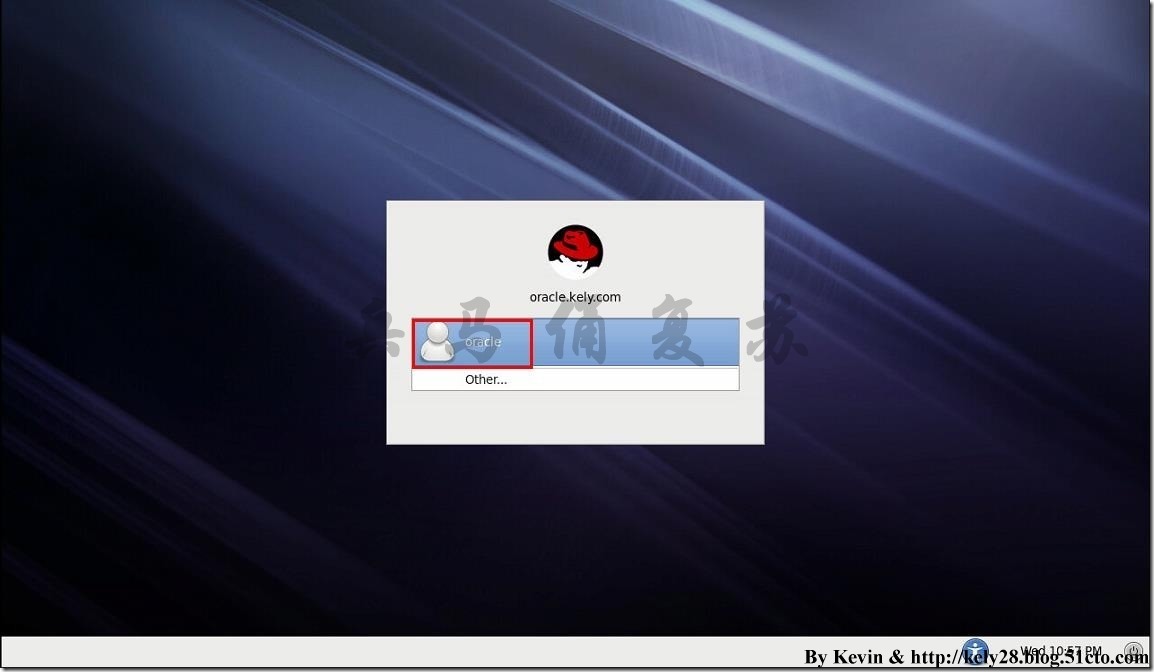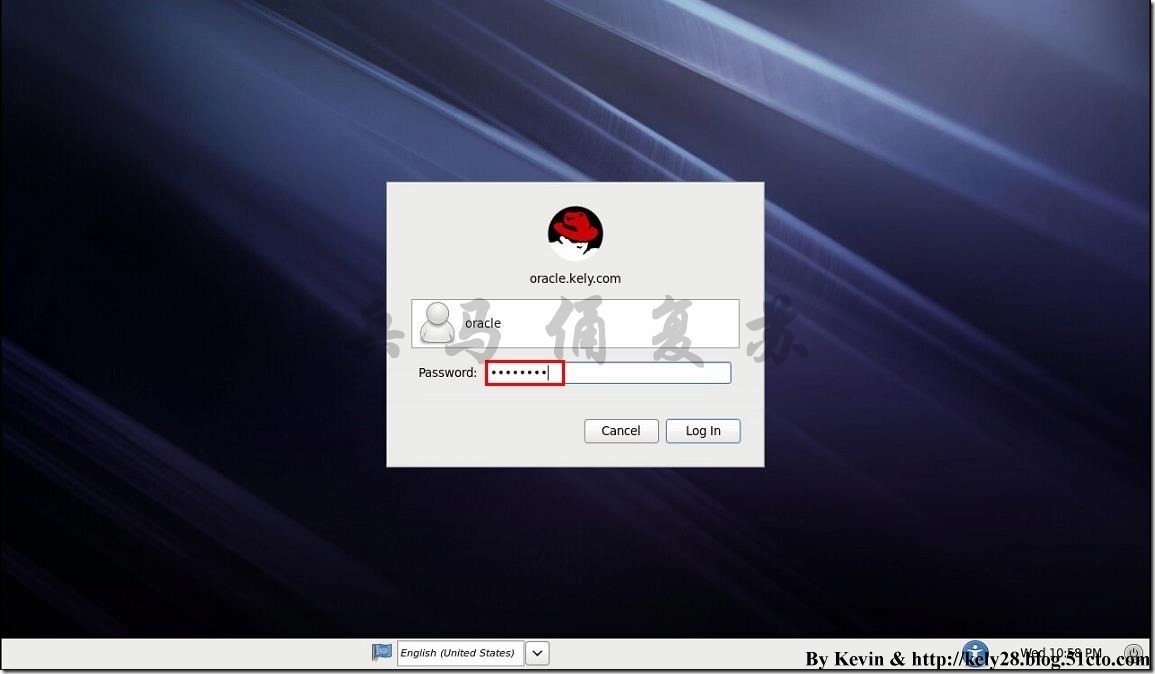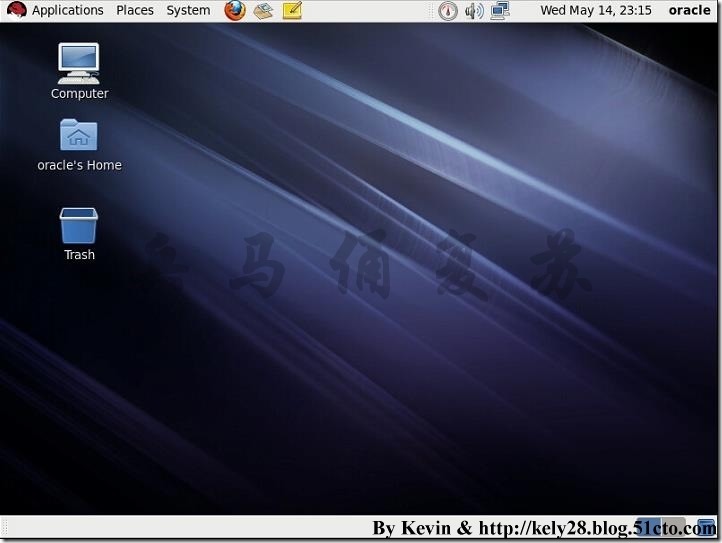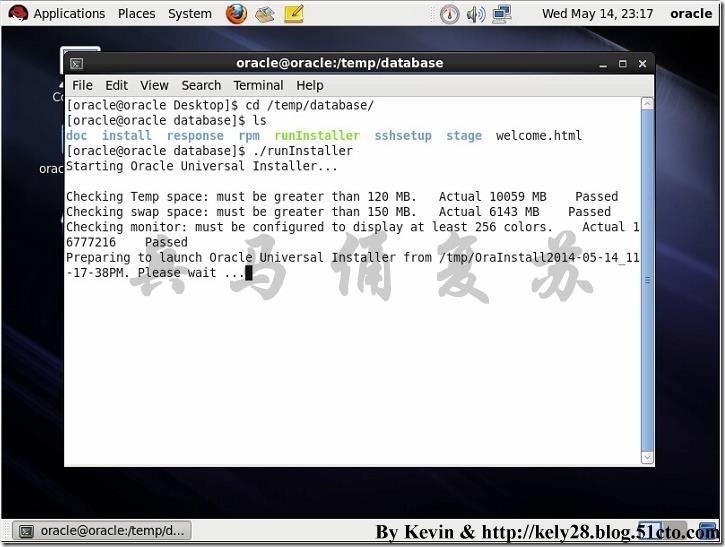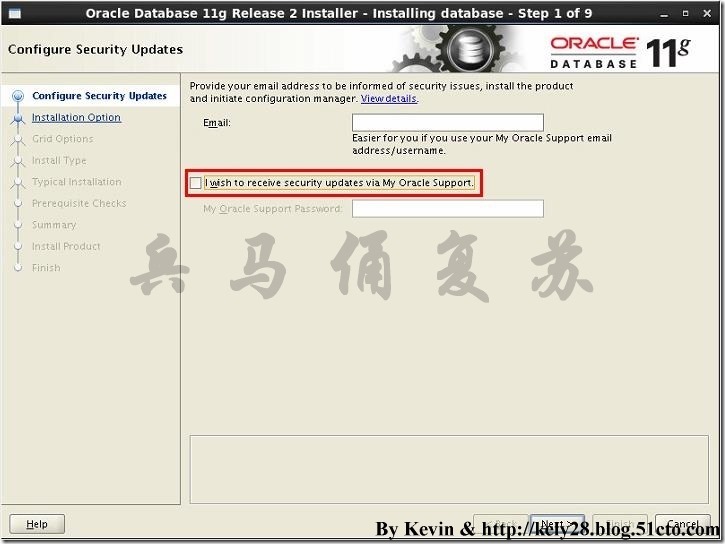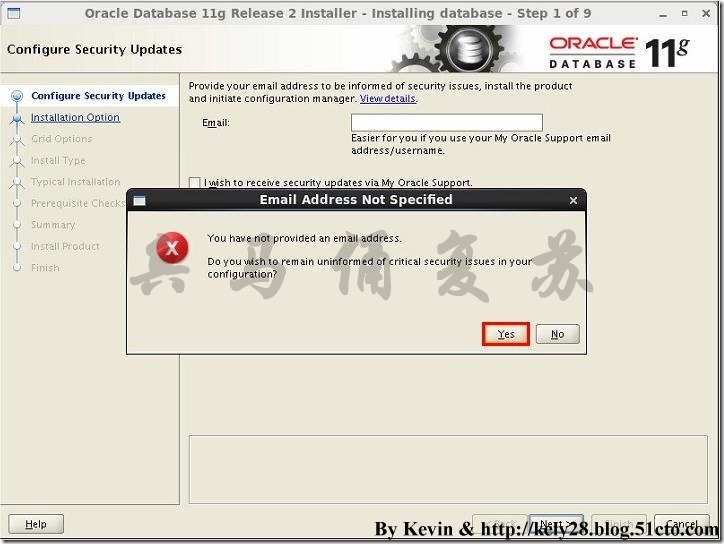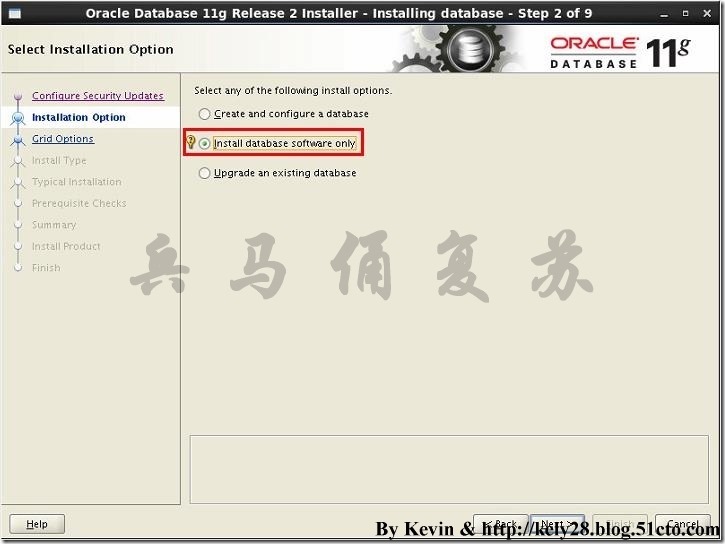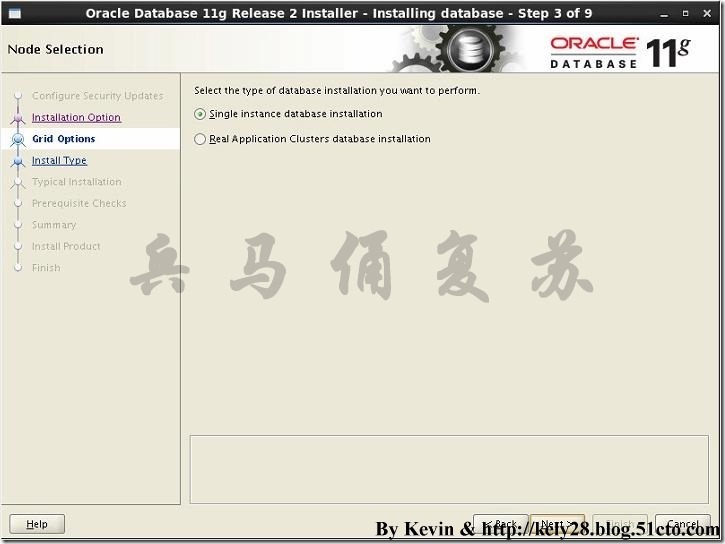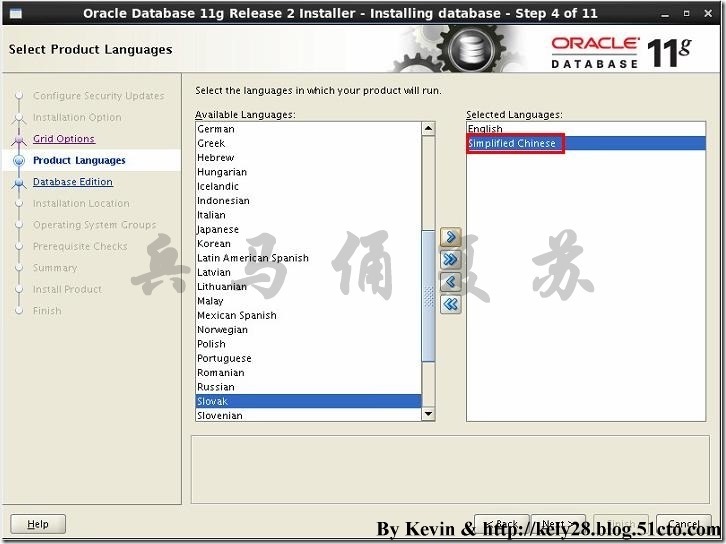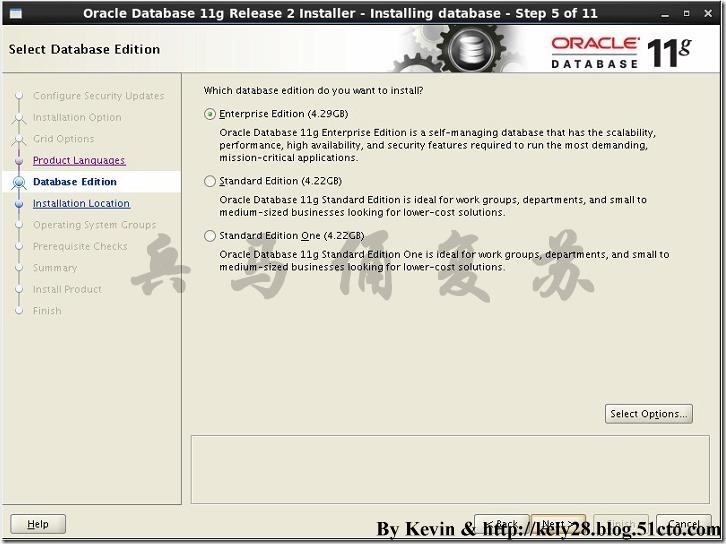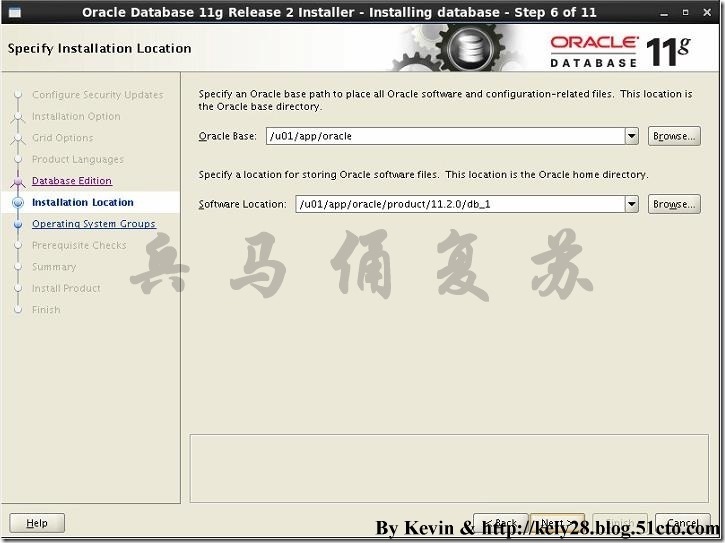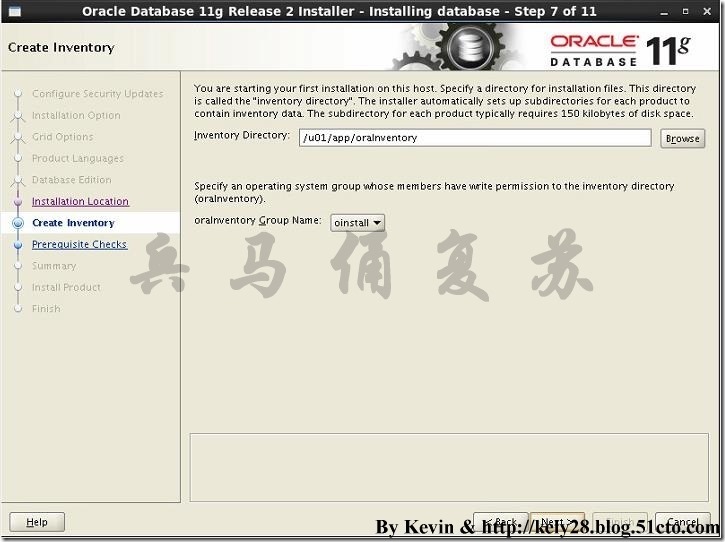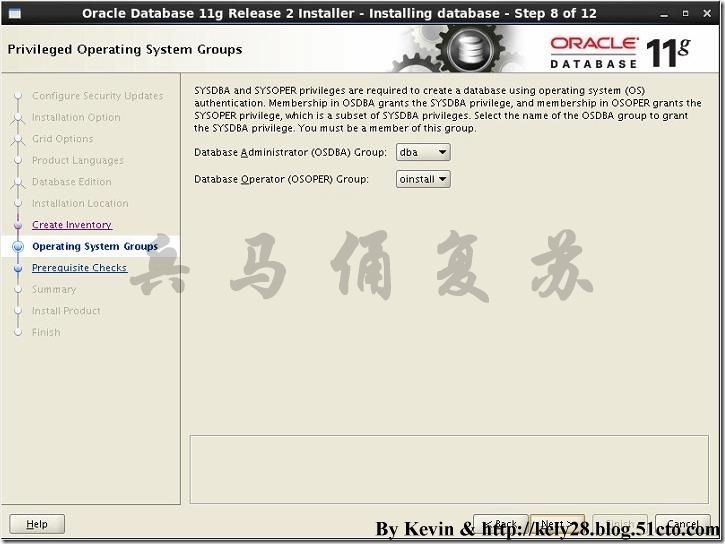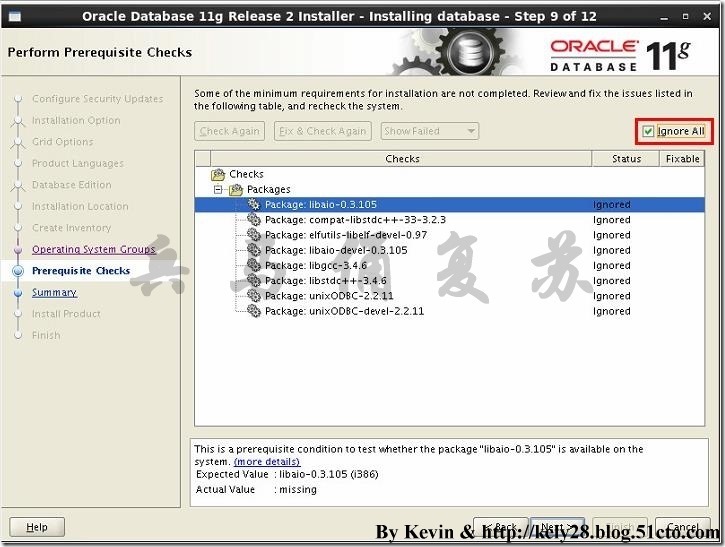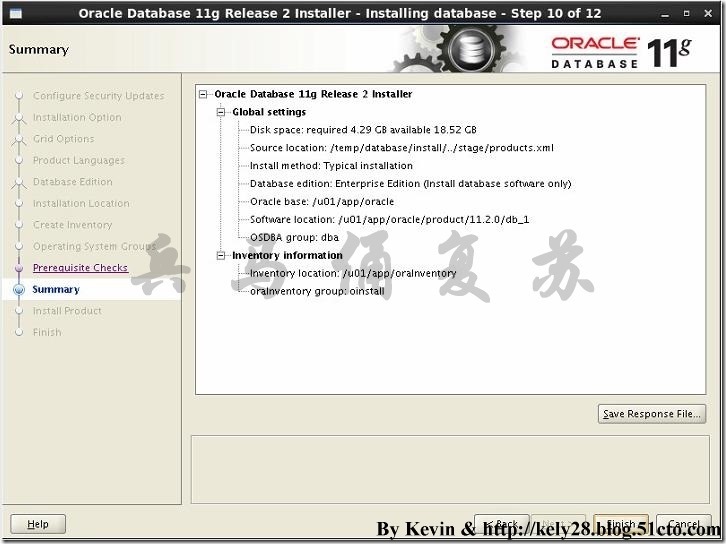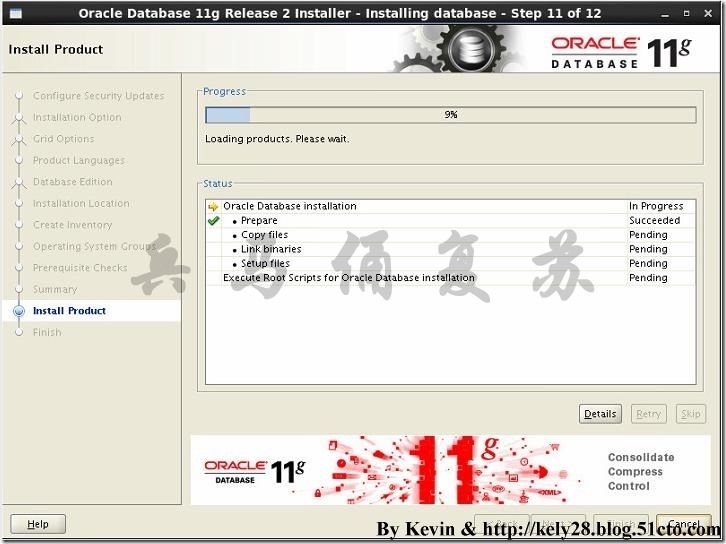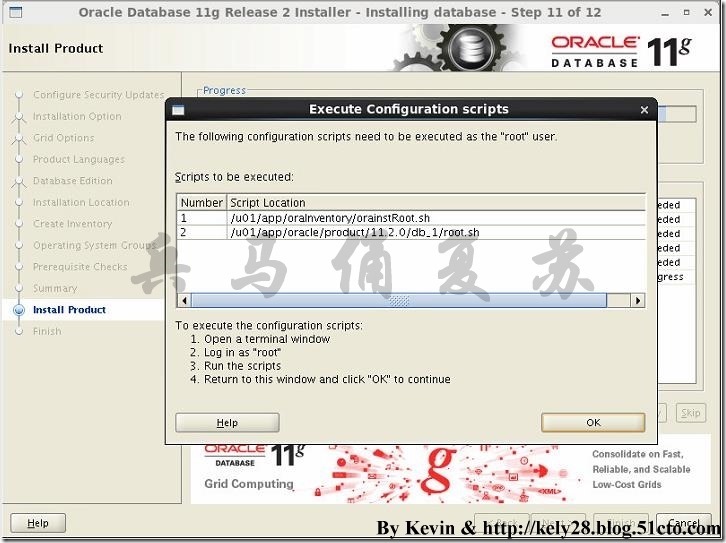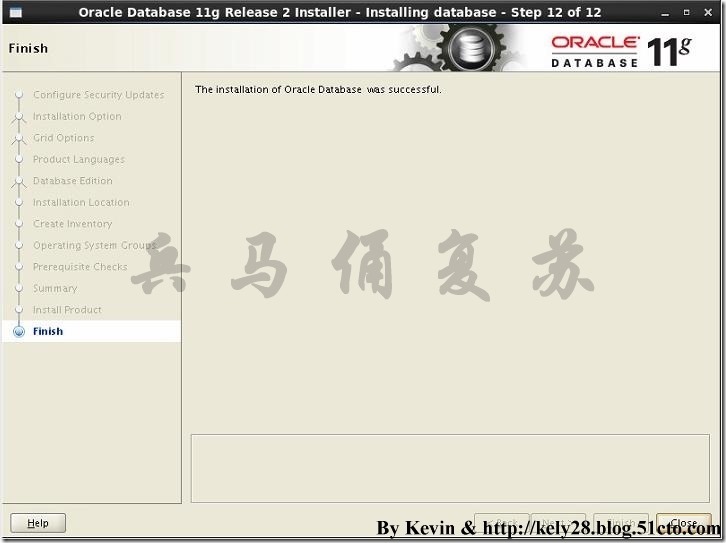基于RHEL 6.5安装Oracle 11g详细教程(5)——安装Oracle
5 安装Oracle
[root@oracle ~]# cd /temp/
[root@oracle temp]# ls
linux.x64_11gR2_database_1of2.zip lost+found yum
linux.x64_11gR2_database_2of2.zip pdksh-5.2.14-37.el5_8.1.x86_64.rpm
[root@oracle temp]# unzip linux.x64_11gR2_database_1of2.zip
[root@oracle temp]# unzip linux.x64_11gR2_database_2of2.zip
[root@oracle temp]# ls
database lost+found
linux.x64_11gR2_database_1of2.zip pdksh-5.2.14-37.el5_8.1.x86_64.rpm
linux.x64_11gR2_database_2of2.zip yum
1)如下图所示,选择oracle,敲击回车键。
2)如下图所示,输入Password(1qaz@WSX),敲击回车键。
3)如下图所示,进入oracle用户的桌面。
[oracle@oracle Desktop]$ cd /temp/database/
[oracle@oracle database]$ ls
doc install response rpm runInstaller sshsetup stage welcome.html
[oracle@oracle database]$ ./runInstaller
4)如下图所示,在./runInstaller之后,等待…
5)如下图所示,取消选中I wish to receive security updates via My Oracle Support,单击Next。
6)如下图所示,单击Yes。
7)如下图所示,选中Install database software only,单击Next。
8)如下图所示,缺省选择,单击Next。
9)如下图所示,将Simplitied Chinese添加到Selected Languages列表中,单击Next。
10)如下图所示,缺省选择,单击Next。
11)如下图所示,缺省选择,单击Next。
12)如下图所示,缺省选择,单击Next。
13)如下图所示,缺省选择,单击Next。
14)如下图所示,选中Ignore All(请确保被忽略的这些Package已经全部成功安装),单击Next。
15)如下图所示,单击Finish。
16)如下图所示,Oracle 11g R2 x86_64正在安装中…
17)如下图所示,根据提示执行两个必须的脚本文件(/u01/app/oraInventory/orainstRoot.sh和/u01/app/oracle/product/11.2.0/db_1/root.sh)。
[root@oracle ~]# sh /u01/app/oraInventory/orainstRoot.sh
Changing permissions of /u01/app/oraInventory.
Adding read,write permissions for group.
Removing read,write,execute permissions for world.
Changing groupname of /u01/app/oraInventory to oinstall.
The execution of the script is complete.
[root@oracle ~]# sh /u01/app/oracle/product/11.2.0/db_1/root.sh
Running Oracle 11g root.sh script...
The following environment variables are set as:
ORACLE_OWNER= oracle
ORACLE_HOME= /u01/app/oracle/product/11.2.0/db_1
Enter the full pathname of the local bin directory: [/usr/local/bin]:
Copying dbhome to /usr/local/bin ...
Copying oraenv to /usr/local/bin ...
Copying coraenv to /usr/local/bin ...
Creating /etc/oratab file...
Entries will be added to the /etc/oratab file as needed by
Database Configuration Assistant when a database is created
Finished running generic part of root.sh script.
Now product-specific root actions will be performed.
Finished product-specific root actions.
18)如下图所示,Oracle 11g R2 x86_64已经成功安装完成,单击Close。
You can find the log of this install session at:
/u01/app/oraInventory/logs/installActions2014-05-14_11-17-38PM.log
郑重声明:本站内容如果来自互联网及其他传播媒体,其版权均属原媒体及文章作者所有。转载目的在于传递更多信息及用于网络分享,并不代表本站赞同其观点和对其真实性负责,也不构成任何其他建议。