Install Nginx/PHP-FPM on CentOS/RHEL
Install Nginx, PHP 5.5.15 and PHP-FPM on Fedora 20/19/18/17, CentOS 7/6.5/5.10, Red Hat (RHEL) 7/6.5/5.10
1. Change to root user.
su
2. Install needed repositories
CentOS 7/6.5/5.10 and Red Hat (RHEL) 7/6.5/5.10 Remi repository
## Remi Dependency on CentOS 7 and Red Hat (RHEL) 7 ## rpm -Uvh http://dl.fedoraproject.org/pub/epel/beta/7/x86_64/epel-release-7-0.2.noarch.rpm ## CentOS 7 and Red Hat (RHEL) 7 ## rpm -Uvh http://rpms.famillecollet.com/enterprise/remi-release-7.rpm ## Remi Dependency on CentOS 6 and Red Hat (RHEL) 6 ## rpm -Uvh http://download.fedoraproject.org/pub/epel/6/i386/epel-release-6-8.noarch.rpm ## CentOS 6 and Red Hat (RHEL) 6 ##rpm -Uvh http://rpms.famillecollet.com/enterprise/remi-release-6.rpm ## Remi Dependency on CentOS 5 and Red Hat (RHEL) 5 ## rpm -Uvh http://dl.fedoraproject.org/pub/epel/5/i386/epel-release-5-4.noarch.rpm ## CentOS 5 and Red Hat (RHEL) 5 ## rpm -Uvh http://rpms.famillecollet.com/enterprise/remi-release-5.rpm
CentOS 7/6.5/5.10 and Red Hat (RHEL) 7/6.5/5.10 Nginx repository
Create file /etc/yum.repos.d/nginx.repo and add following content to repo file:
CentOS
[nginx] name=nginx repobaseurl=http://nginx.org/packages/centos/$releasever/$basearch/ gpgcheck=0 enabled=1
3. Install Nginx, PHP 5.5.15 and PHP-FPM
CentOS 7/6.5/5.10 and Red Hat (RHEL) 7/6.5/5.10
yum --enablerepo=remi,remi-php55 install nginx php-fpm php-common
4. Install PHP 5.5.15 modules
OPcache (php-opcache) – The Zend OPcache provides faster PHP execution through opcode caching and optimization.
APCu (php-pecl-apc) – APCu userland caching
CLI (php-cli) – Command-line interface for PHP
PEAR (php-pear) – PHP Extension and Application Repository framework
PDO (php-pdo) – A database access abstraction module for PHP applications
MySQL (php-mysqlnd) – A module for PHP applications that use MySQL databases
PostgreSQL (php-pgsql) – A PostgreSQL database module for PHP
MongoDB (php-pecl-mongo) – PHP MongoDB database driver
SQLite (php-sqlite) – Extension for the SQLite V2 Embeddable SQL Database Engine
Memcache (php-pecl-memcache) – Extension to work with the Memcached caching daemon
Memcached (php-pecl-memcached) – Extension to work with the Memcached caching daemon
GD (php-gd) – A module for PHP applications for using the gd graphics library
XML (php-xml) – A module for PHP applications which use XML
MBString (php-mbstring) – A module for PHP applications which need multi-byte string handling
MCrypt (php-mcrypt) – Standard PHP module provides mcrypt library support
Select what you need: APCu, CLI, PEAR, PDO, MySQL, PostgreSQL, MongoDB, SQLite, Memcache, Memcached, GD, MBString, MCrypt, XML
More info about PHP APC from PHP APC Configuration and Usage Tips and Tricks
CentOS 6.5/5.10 and Red Hat (RHEL) 6.5/5.10
yum --enablerepo=remi,remi-php55 install php-opcache php-pecl-apcu php-cli php-pear php-pdo php-mysqlnd php-pgsql php-pecl-mongo php-sqlite php-pecl-memcache php-pecl-memcached php-gd php-mbstring php-mcrypt php-xml
5. Stop httpd (Apache) server, Start Nginx HTTP server and PHP-FPM (FastCGI Process Manager)
Stop httpd (Apache)
/etc/init.d/httpd stop
## OR ##
service httpd stop
Start Nginx
/etc/init.d/nginx start ## use restart after update## OR ##service nginx start ## use restart after update |
Start PHP-FPM
/etc/init.d/php-fpm start ## use restart after update## OR ##service php-fpm start ## use restart after update
6. Autostart Nginx and PHP-FPM on boot, also prevent httpd (Apache) autostarting on boot
Prevent httpd (Apache) autostarting on boot
/sbin/chkconfig httpd off
Autostart Nginx on boot
CentOS / Red Hat (RHEL) 6/5
/sbin/chkconfig --add nginx /sbin/chkconfig --levels 235 nginx on
Autostart PHP-FPM on boot
CentOS / Red Hat (RHEL)
/sbin/chkconfig --add php-fpm
/sbin/chkconfig --levels 235 php-fpm on
7. Configure Nginx and PHP-FPM
Create directory layout for your site
I use here testsite.local site, but this could of course be your real site, like www.if-not-true-then-false.com.
## public_html directory and logs directory ## mkdir -p /srv/www/testsite.local/public_html mkdir /srv/www/testsite.local/logs chown -R apache:apache /srv/www/testsite.local
Alternative setup to add logs under /var/log directory.
## public_html directory and logs directory ##
mkdir -p /srv/www/testsite.local/public_html
mkdir -p /var/log/nginx/testsite.local
chown -R apache:apache /srv/www/testsite.local
chown -R nginx:nginx /var/log/nginx
Note: I use apache user and group here, because PHP-FPM runs as apache default (apache choosed to be able to access some dir as httpd). If you use some other user on your php-fpm conf then change this accordingly.
Create and configure virtual host directories under /etc/nginx
mkdir /etc/nginx/sites-available mkdir /etc/nginx/sites-enabled
Add following lines to /etc/nginx/nginx.conf file, after “include /etc/nginx/conf.d/*.conf” line (inside http block).
## Load virtual host conf files. ##
include /etc/nginx/sites-enabled/*;
Create testsite.local virtual host file
Add following content to /etc/nginx/sites-available/testsite.local file. This is very basic virtual host config.
server {
server_name testsite.local;
access_log /srv/www/testsite.local/logs/access.log;
error_log /srv/www/testsite.local/logs/error.log;
root /srv/www/testsite.local/public_html;
location / {
index index.html index.htm index.php; }
location ~ \.php$ {
include /etc/nginx/fastcgi_params;
fastcgi_pass 127.0.0.1:9000;
fastcgi_index index.php;
fastcgi_param SCRIPT_FILENAME /srv/www/testsite.local/public_html$fastcgi_script_name;
}
}
Link your virtual host to /etc/nginx/sites-enabled
cd /etc/nginx/sites-enabled/
ln -s /etc/nginx/sites-available/testsite.local
/sbin/service nginx restart
Add your testsite.local “domain” to /etc/hosts file
/etc/hosts file Nginx on same machine
127.0.0.1 … row should look like example following:
127.0.0.1 localhost.localdomain localhost testsite.local
And if you use another machine where you are running your Nginx server, then add it’s public IP as following:
10.0.2.19 wordpress
Note: This is just very simple basic configuration, but if you want configure and optimize Nginx and PHP-FPM more then check following guide, Nginx and PHP-FPM Configuration and Optimizing Tips and Tricks
8. Test your Nginx and PHP-FPM setup
Create /srv/www/testsite.local/public_html/index.php file with following content:
<?php
phpinfo();
?>
Access following address, with your browser. http://testsite.local/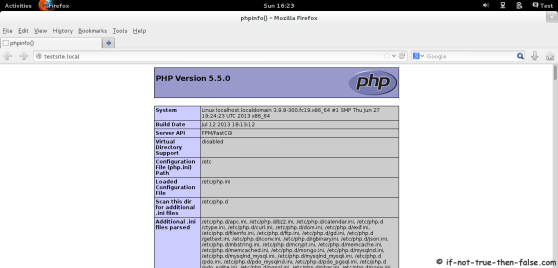
Note:
If you get 403 forbidden error, then you probably have problem with SELinux, then run simply following command:
chcon -R -t httpd_sys_content_t /srv/www/testsite.local/public_html ## Or some apps might need httpd_sys_rw_content_t ## chcon -R -t httpd_sys_rw_content_t /srv/www/testsite.local/public_html
Enable Remote Connection to Nginx Web Server (Open Port 80 on Iptables Firewall)
1. CentOS/Red Hat (RHEL) 6/5
1.1 Edit /etc/sysconfig/iptables file:
nano -w /etc/sysconfig/iptables
1.2 Add following INPUT rule:
-A INPUT -m state --state NEW -m tcp -p tcp --dport 80 -j ACCEPT
1.3 Restart Iptables Firewall:
/sbin/service iptables restart## OR ## /etc/init.d/iptables restart
郑重声明:本站内容如果来自互联网及其他传播媒体,其版权均属原媒体及文章作者所有。转载目的在于传递更多信息及用于网络分享,并不代表本站赞同其观点和对其真实性负责,也不构成任何其他建议。





































