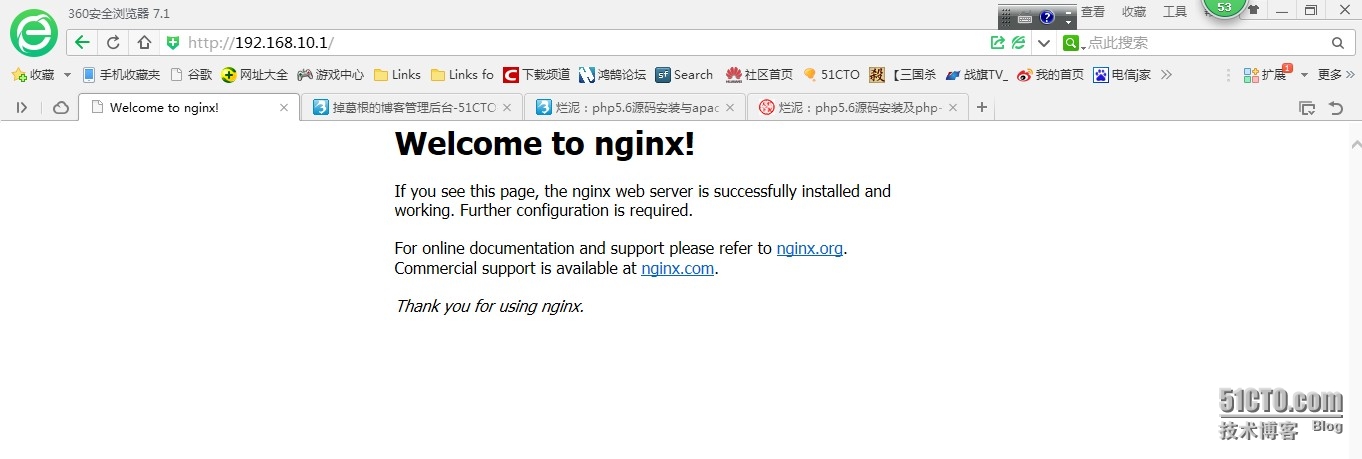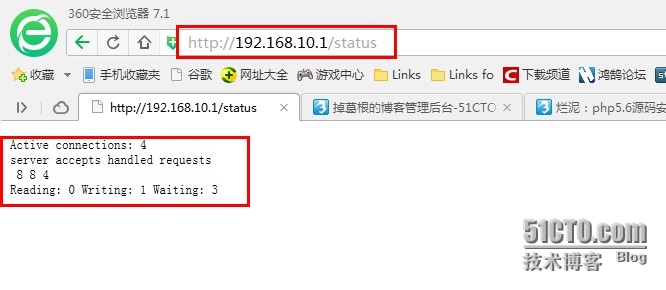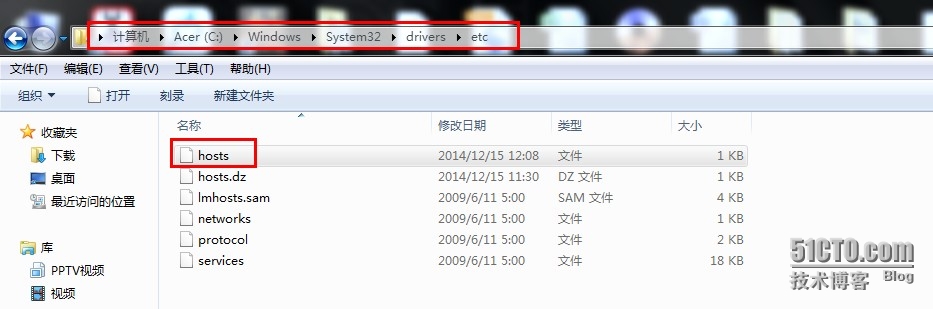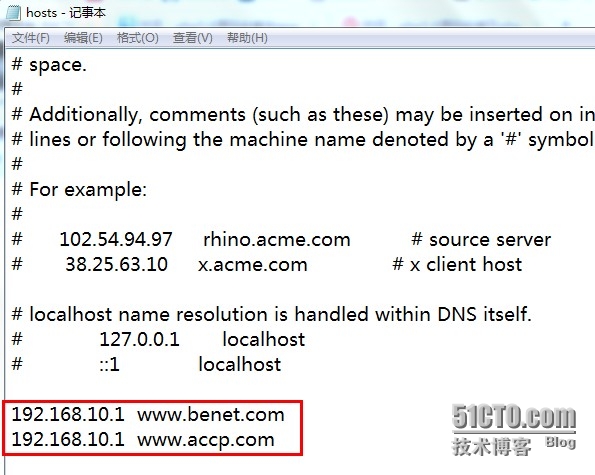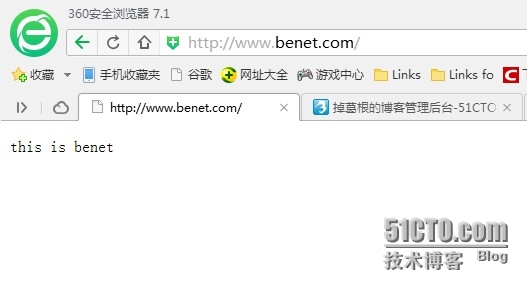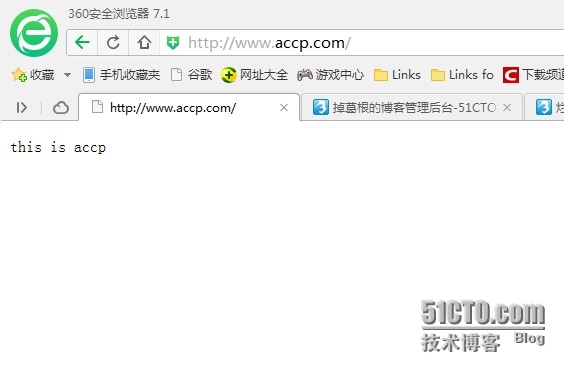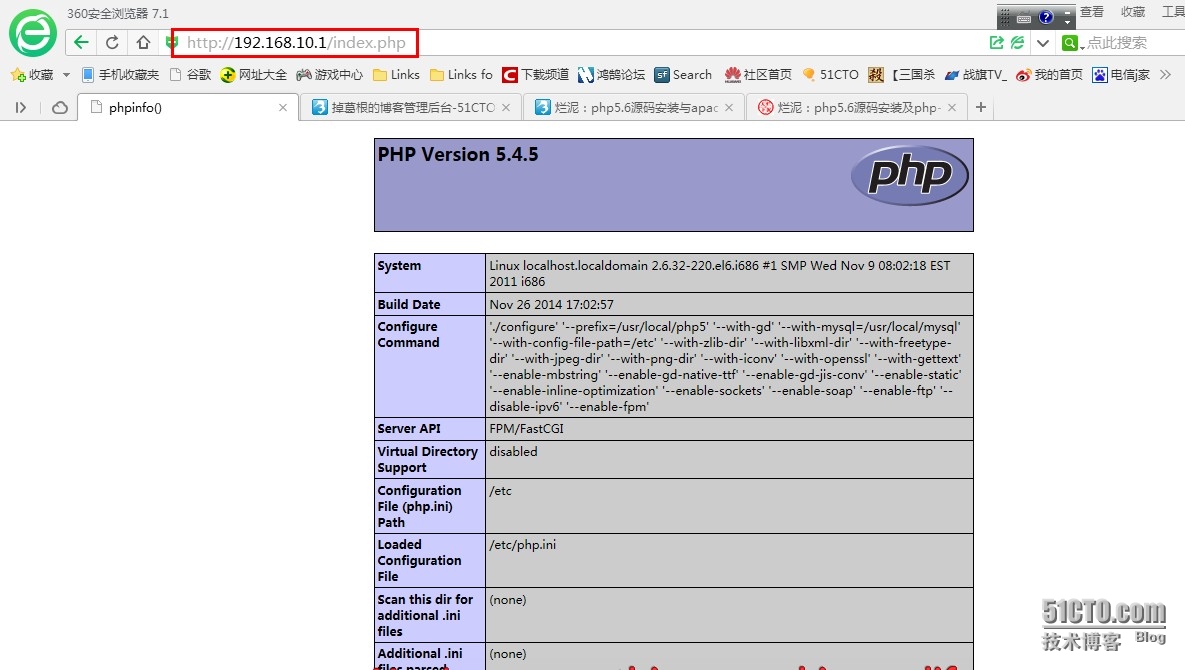搭建nginx网站服务及应用
实验环境:
服务器系统:Redhat 6.2 ip地址:192.168.10.1
客户机系统:Win7 64位 旗舰版 ip地址:192.168.10.2
系统环境:已搭建LAMP平台
1、搭建nginx服务并实现访问状态统计
[root@localhost ~]#yum -y install pcre-devel zlib-devel #首先需要安装这两个工具
[root@localhost ~]#useradd -M -s /sbin/nologin nginx #在系统中新建一个用户nginx不建立家目录,禁止登陆系统,作为nginx服务的专用账号
[root@localhost ~]# mount.cifs //192.168.10.2/LAMP /opt #从客户机上将共享的文件夹LAMP挂载到/opt目录下,nginx安装压缩包在这个文件夹中
[root@localhost ~]#tar xzvf /opt/nginx-1.5.10.tar.gz #解压nginx到/root目录(解压到哪里看个人需求)
[root@localhost ~]#cd nginx-1.5.10/
[root@localhost nginx-1.5.10]# ./configure \ #到nginx解压的源码目录进行./configure配置
--prefix=/usr/local/nginx \ #指定安装路径
--user=nginx \ #指定服务的使用者
--group=nginx \ #指定服务的使用组
--with-http_stub_status_module #启用状态统计模块
[root@localhost nginx-1.5.10]#make
[root@localhost nginx-1.5.10]#make install
[root@localhost nginx-1.5.10]#ln -s /usr/local/nginx/sbin/nginx /usr/local/sbin/ #为程序创建软连接,以便使用nginx就可以直接调用nginx,不要输绝对路径来执行了
nginx -t #进行配置检查
nginx #启动服务
killall -1 nginx #重启服务
killall -3 nginx #停止服务
-------------------------------------------------------------------------------------
一般我们在linux系统中基本上都习惯于用service命令来控制服务的启动与停止等,这里提供一个其他网站看到的别人写的控制脚本,把以下内容添加到vim /etc/init.d/nginx里面保存即可实现
#!/bin/bash
#
# nginx This shell script takes care of starting and stopping
# standalone nginx.
# config: /usr/local/nginx/conf/nginx.conf
# Source function library.
. /etc/rc.d/init.d/functions
RETVAL=0
prog="nginx"
start() {
#start nginx
[ -x /usr/local/nginx/sbin/nginx ] || exit 4
[ -z /usr/local/nginx/conf/nginx.conf ] && exit 6
echo -n $"Starting $prog: "
daemon /usr/local/nginx/sbin/nginx 2>/dev/null
RETVAL=$?
echo
return $RETVAL
}
stop () {
#stop nginx
echo -n $"Shutting down $prog: "
daemon /usr/local/nginx/sbin/nginx -s stop 2>/dev/null
RETVAL=$?
echo
return $RETVAL
}
reload () {
#reload nginx
echo -n $"Reload the config of $prog: "
daemon /usr/local/nginx/sbin/nginx -s reload 2>/dev/null
RETVAL=$?
echo
return $RETVAL
}
# See how we were called.
case "$1" in
start)
start
;;
stop)
stop
;;
restart)
stop
start
RETVAL=$?
;;
reload)
reload
;;
status)
status $prog
RETVAL=$?
;;
*)
echo $"Usage: $0 {start|stop|restart|reload|status}"
exit 2
esac
exit $RETVAL
------------------------------------------------------------------------------
cd /usr/local/nginx/conf
mv nginx.conf nginx.conf.back #将原来的配置文件做个备份以防配置出错可以导回
grep -v "#" nginx.conf.back | grep -v "^$" > nginx.conf #过滤掉配置文件中的带有#号的行和空行(可根据个人习惯)
[root@ling conf]# vi nginx.conf #打开配置文件插入红色字的四行内容,注意{}需成对
server {
listen 80;
server_name localhost;
charset utf-8;
location / {
root html;
index index.html index.htm;
}
location ~ /status { #访问位置为ip地址/status
stub_status on; #打开状态统计功能
access_log off; #关闭此位置的日志记录
}
error_page 500 502 503 504 /50x.html;
location = /50x.html {
root html;
}
}
}
在客户机上验证,在浏览器中输入192.168.10.1,看到以下画面的话nginx已经搭建成功
验证状态统计功能,在浏览器中输入192.168.10.1/status,将看到如下页面
2、配置基于域名的虚拟主机
在web服务器当中运用比较广泛的功能还有虚拟主机,nginx当中也是可以配置的,在配置文件中插入以下这两个server块即可。
[root@localhost ~]#vi nginx.conf
server {
server_name www.benet.com; #输入域名
location / {
root /var/www/benet; #指定这个网站的网页根目录
index index.html index.php; #指定默认打开的网页
}
}
server {
server_name www.accp.com;
location / {
root /var/www/accp;
index index.html index.php;
}
}
[root@localhost ~]# mkdir /var/www/benet #创建网站根目录
[root@localhost ~]# mkdir /var/www/accp
[root@localhost ~]# echo "this is benet" > /var/www/benet/index.html #制作一个html的网页,内容为this is benet
[root@localhost ~]# echo "this is accp" > /var/www/accp/index.html
[root@localhost ~]# service nginx restart #重启服务
关闭 nginx: [确定]
正在启动 nginx: [确定]
在验证之前我们配置了两个域名就必须要解析这两个域名,需要搭建DNS,这里为了方便,我们可以在客户机上修改hosts文件,将域名和ip地址对应的写进去保存
注意:用记事本打开hosts文件并修改,如果无法修改可以将hosts拖到桌面修改,之后再拖回原来的文件夹即可。
在客户机上验证,分别打开www.benet.com和www.accp.com可以看到以下网页
3、配置nginx支持php网页
因为之前已经搭建过LAMP平台,只需要重新配置php即可,如果之前没有安装过php,需要安装以下gd库和gd库关联程序
[root@localhost ~]# yum -y install \
libjpeg-devel \
libpng-devel \
freetype-devel \
zlib-devel \
gettext-devel \
libXpm-devel \
libxml2-devel \
fontconfig-devel \
openssl-devel \
bzip2-devel
这里我们用源码编译php-5.4.5,找到php源码解压的那个目录进行./configure配置
[root@localhost ~]# umount /opt #之前我们把php解压到/opt目录下了,后来/opt又被用来挂载所以要先卸载才能看到之前的内容
[root@localhost php-5.4.5]#./configure \ #进行功能配置
--prefix=/usr/local/php5 \
--with-gd \
--with-mysql=/usr/local/mysql \
--with-config-file-path=/etc \
--with-zlib-dir \
--with-libxml-dir \
--with-freetype-dir \
--with-jpeg-dir \
--with-png-dir \
--with-iconv \
--with-openssl \
--with-gettext \
--enable-mbstring \
--enable-gd-native-ttf \
--enable-gd-jis-conv \
--enable-static \
--enable-inline-optimization \
--enable-sockets \
--enable-soap \
--enable-ftp \
--disable-ipv6 \
--enable-fpm #这个模块就是实现让nginx支持php的
[root@localhost php-5.4.5]#make && make install
注意:因为之前装过php,所以make很可能会报错,可以使用make clean再重新make
[root@localhost php-5.4.5]#cp php.ini-development /etc/php.ini #第一次装php的话需要这一步,这里我们不需要
[root@localhost php-5.4.5]#ln -s /usr/local/php5/bin/* /usr/local/bin/ #建立连接直接调用命令
[root@localhost php-5.4.5]#ln -s /usr/local/php5/sbin/* /usr/local/sbin/
tar xzvf ZendGuardLoader-php-5.3-linux-glibc23-i386.tar.gz #为了提高php解析效率,安装对应加速器
cd ZendGuardLoader-php-5.3-linux-glibc23-i386/php-5.3.x
cp ZendGuardLoader.so /usr/local/php5/lib/php
[root@localhost ~]#vim /etc/php.ini #在ini配置文件末尾加入以下三行内容使php能识别加速器
[Zend Guard Loader]
zend_extension=/usr/local/php5/lib/php/ZendGuardLoader.so
zend_loader.enable=1
[root@localhost ~]#cd /usr/local/php5/etc/
[root@localhost etc]#cp php-fpm.conf.default php-fpm.conf
[root@localhost etc]#vim php-fpm.conf #配置php-fpm,让nginx开启php支持,找到以下几行做相应修改
pid = run/php-fpm.pid
user = nginx
group = nginx
pm.max_children=50
pm.start_servers = 20
pm.min_spare_servers = 5
pm.max_spare_servers = 35
[root@localhost etc]#/usr/local/sbin/php-fpm #执行这个文件
netstat -tnapl | grep 9000 #fpm进程默认端口是9000,查看是否开启
--------以下是让nginx支持PHP功能--------
[root@localhost ~]#vim /usr/local/nginx/conf/nginx.conf
location ~ \.php$ { #配置文件中加入一个location块
root /var/www/benet;
fastcgi_pass 127.0.0.1:9000;
fastcgi_index index.php;
include fastcgi.conf;
}
[root@localhost ~]#vim /var/www/benet/index.php #在网页根目录下新建一个php网页作为测试,输入以下三行内容
<?php
phpinfo();
?>
在客户机上的浏览器中输入http://192.168.5.2/index.php,出现以下页面则实验成功!
本文出自 “挨踢女的网络成长之路” 博客,请务必保留此出处http://shengjie.blog.51cto.com/8734352/1590198
郑重声明:本站内容如果来自互联网及其他传播媒体,其版权均属原媒体及文章作者所有。转载目的在于传递更多信息及用于网络分享,并不代表本站赞同其观点和对其真实性负责,也不构成任何其他建议。