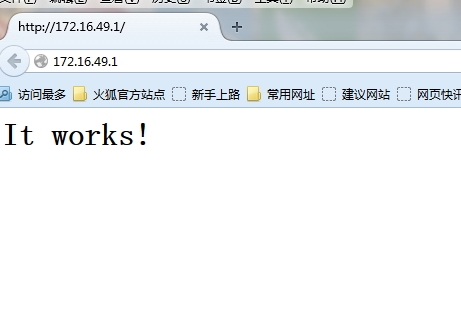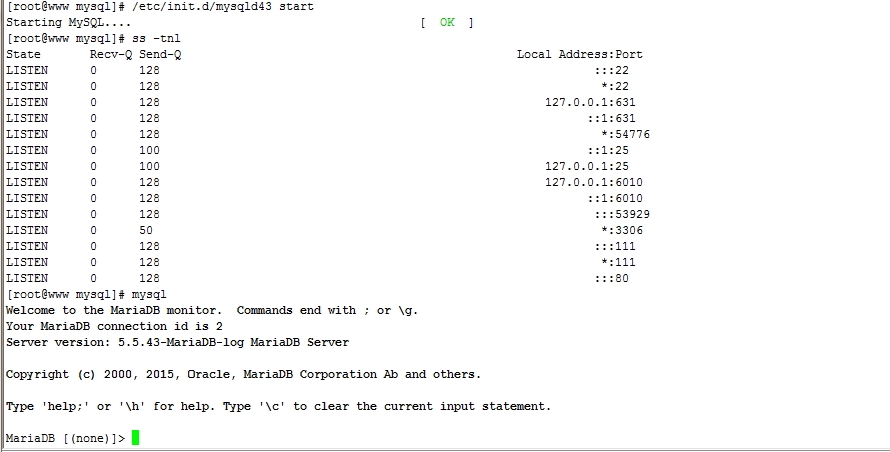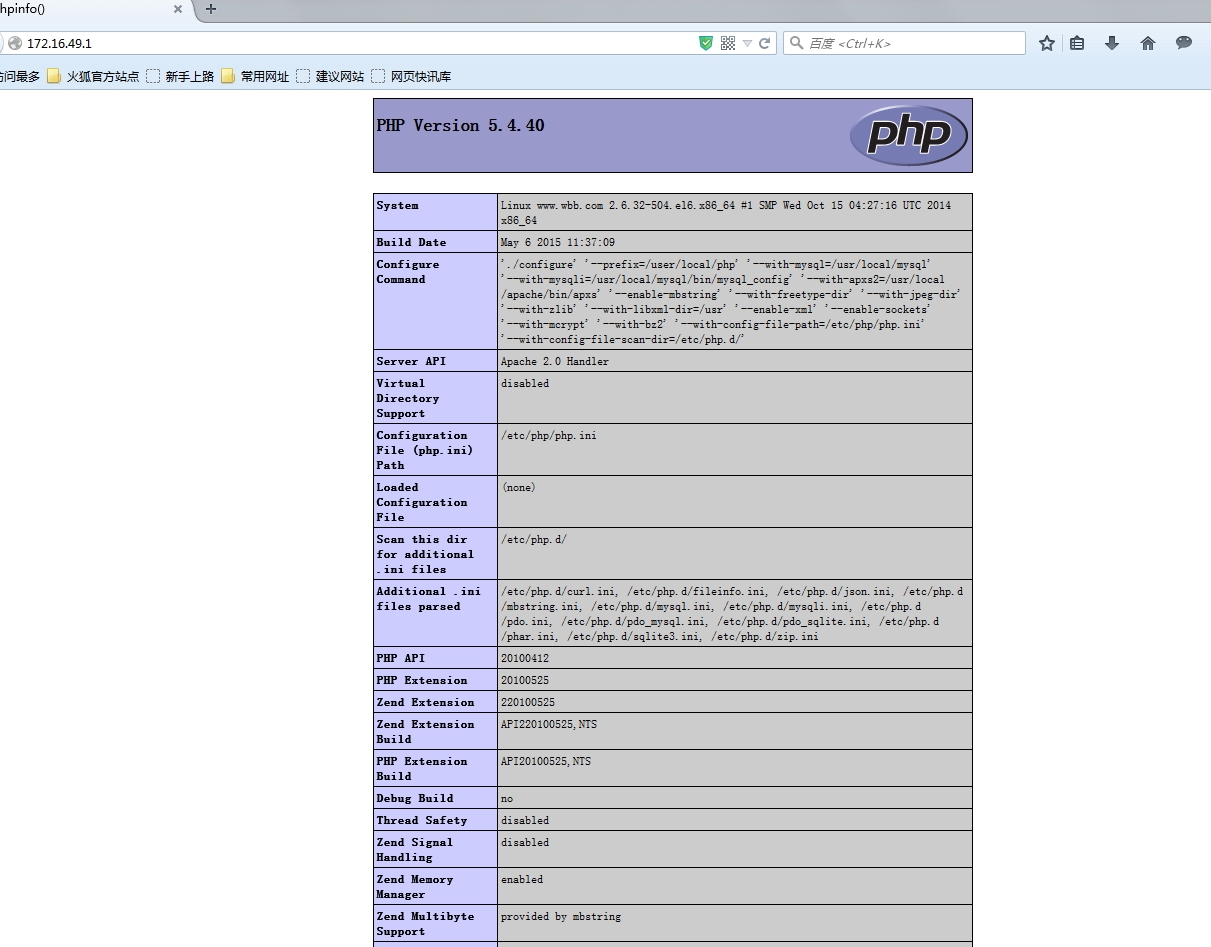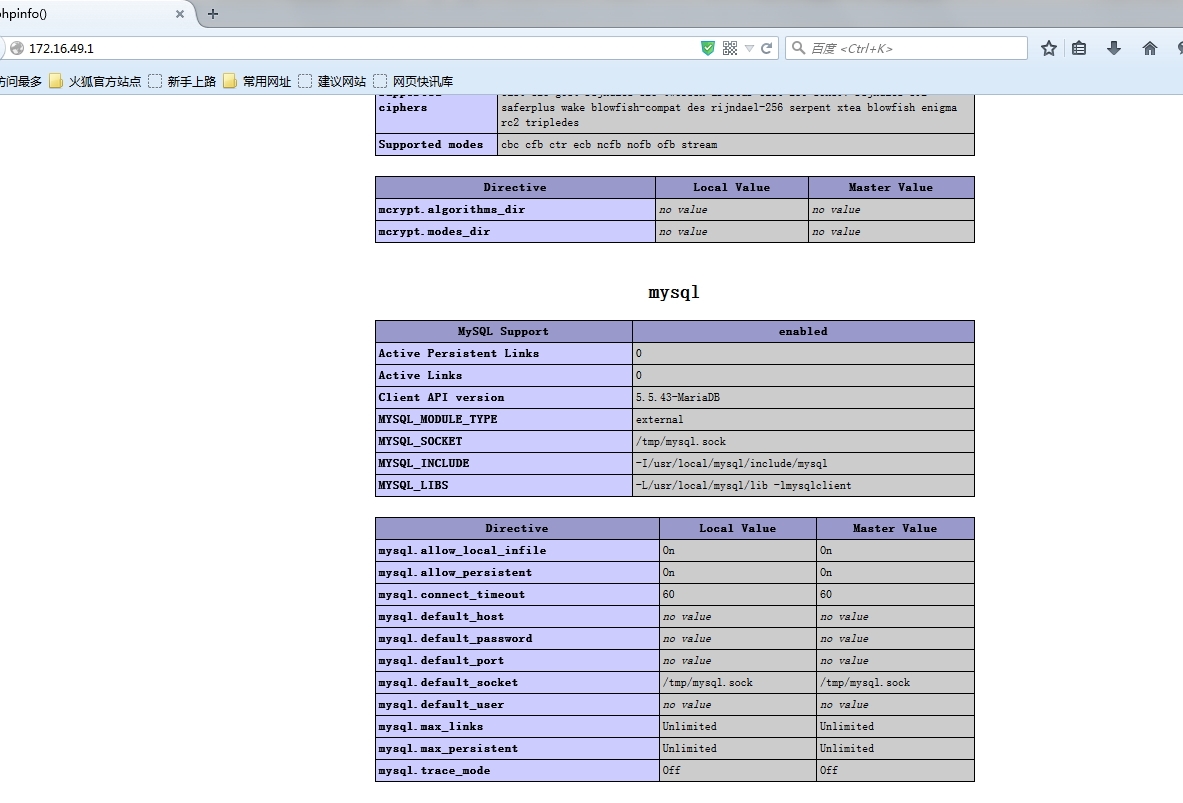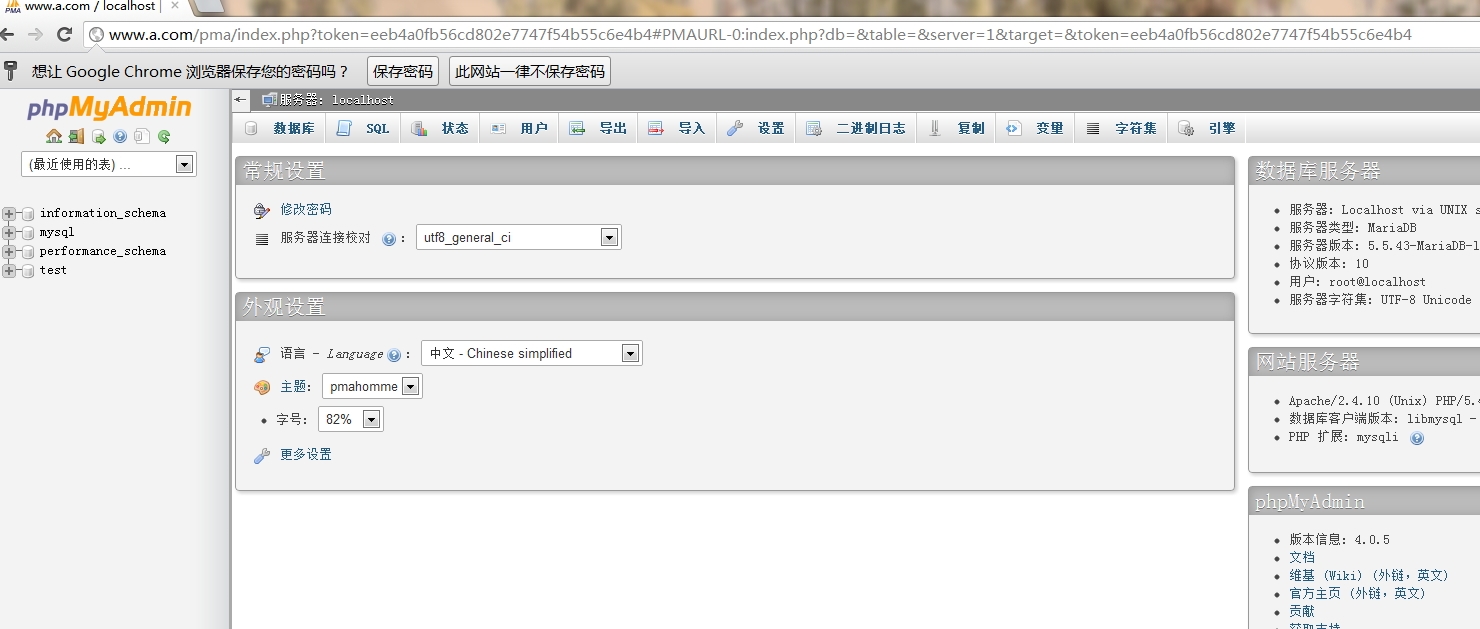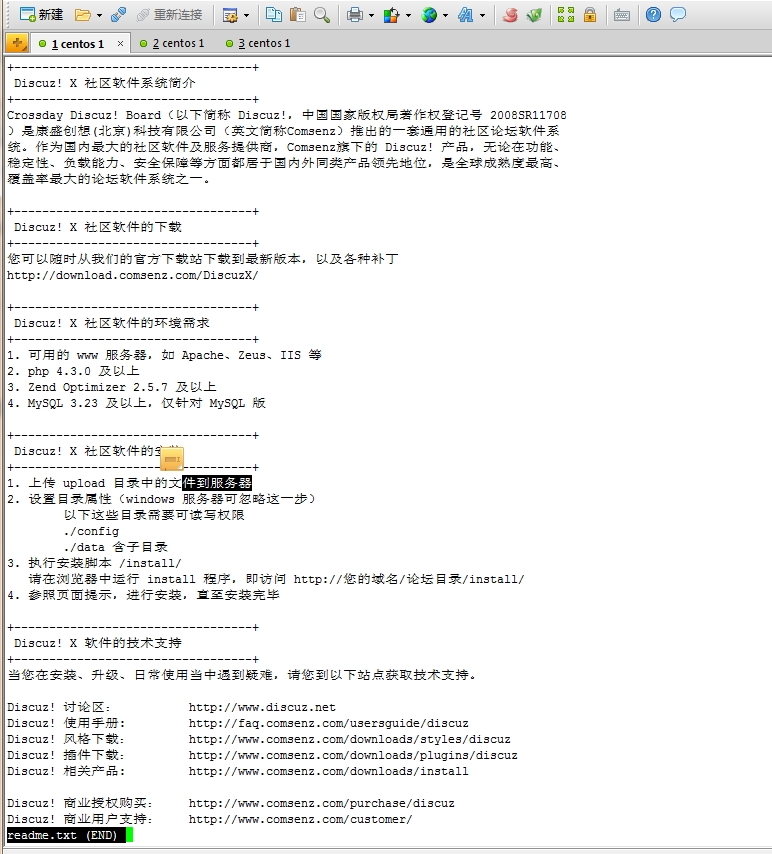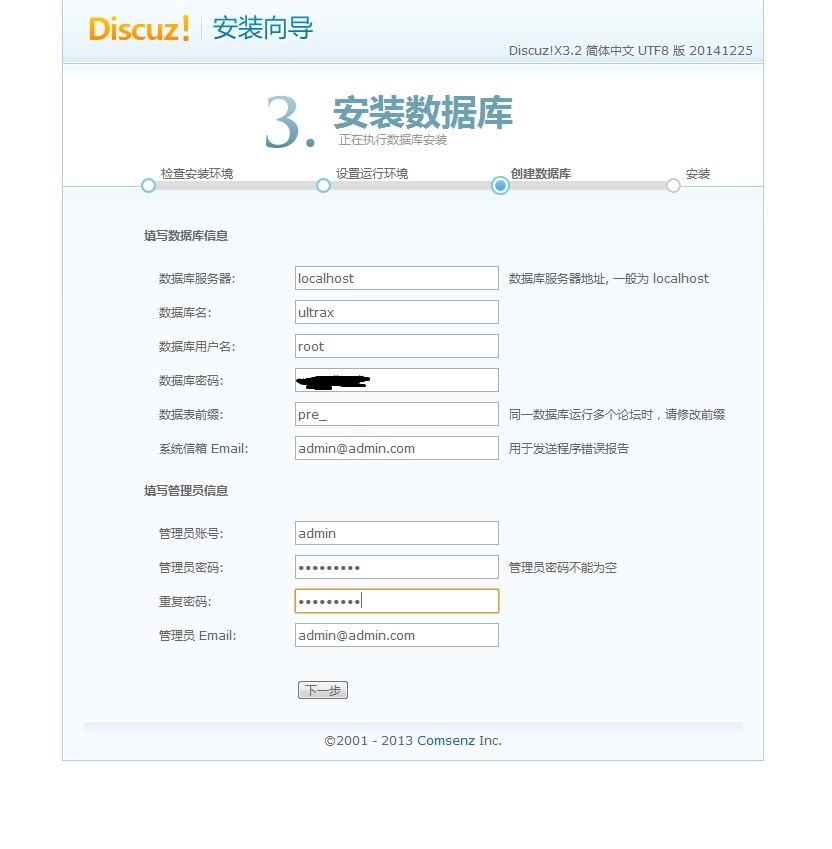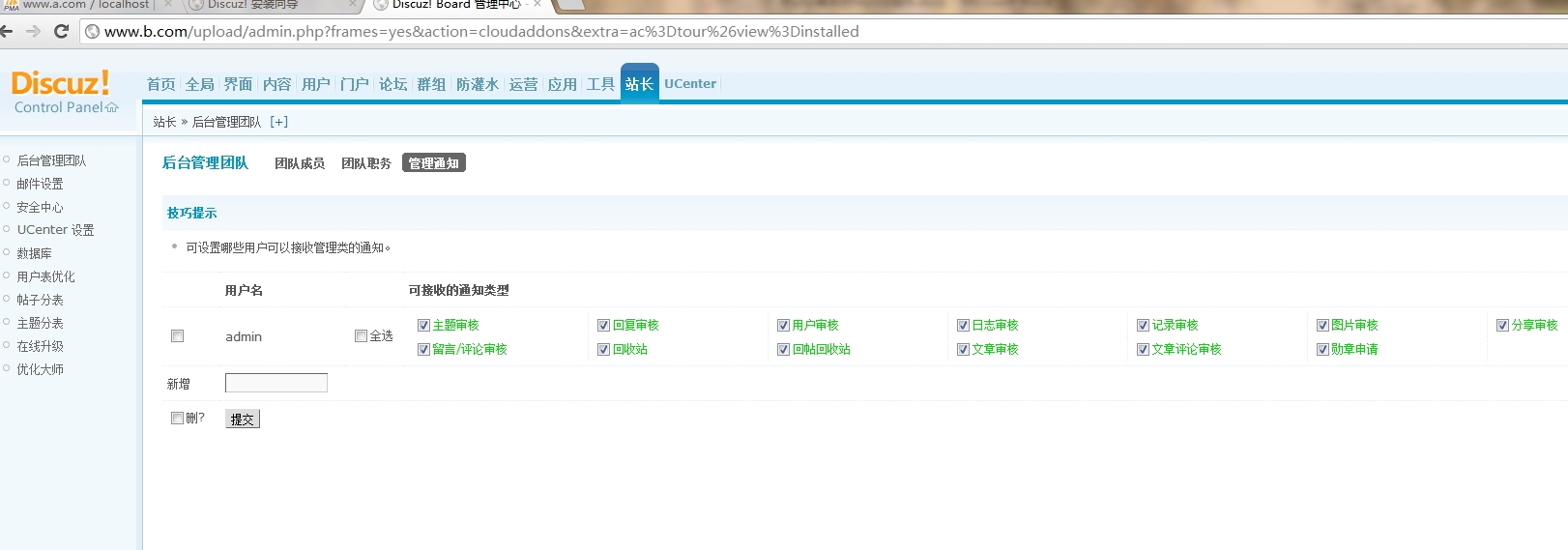通过编译php为httpd的模块实现lamp
简单罗列基础命令,只分享我的想法!
要求:把php编译成为httpd的模块,实现lamp,并且在httpd上面建立两个虚拟机,一个用于PHPAdmin,另外一个实现discuz。
环境:httpd-2.4.10,apr-1.5.0,apr-until-1.4.1,PHP-5.4.40,mariaDB-5.5.43和CentOS 6.6
一、首先编译httpd
编译2.4版本以上的httpd需要首先安装1.4版本以上的apr和apr-until
1)编译apr-1.5.0,这个软件类似于一个php的“虚拟机”,使用同一种php的代码都可以在上面运行。
./configure --prefix=/usr/local/apr make && make install
2)编译apr-until-1.4.1。
./configure --prefix=/usr/local/apr-util –with-apr=/usr/local/apr
make && make install
3)编译httpd。
如果启用pcre功能,需要安装pcre-devel包。
yum install prce-devel ./configure --prefix=/usr/local/apache --sysconfdir=/etc/httpd24--enable-so --enable-ssl --enable-cgi --enable-rewrite --with-zlib --with-pcre--with-apr=/usr/local/apr --with-apr-util=/usr/local/apr-util/--enable-modules=most --enable-mpms-shared=all --with-mpm=prefork
(--enable-so:支持DSO机制,动态装卸载模块;--with-zlib:网上实施压缩的压缩库;--enable-cgi:启动cgi模块,主要用于httpd与php之间的通信;--enable-modules:启用哪些模块;--enable-ssl:支持ssl功能;--enable-mpms-shared:启用共享mpm模块;--with-mpm默认启动的MPM模块;)
httpd的管理命令加入到PATH
vim /etc/profile.d/httpd.sh PATH=/usr/local/apache/bin:$PATH . /etc/profile.d/httpd.sh
对httpd的include进行处理
ln -sv /usr/local/apache/include/ /usr/include/httpd
更新man.config
vim /etc/man.config
添加一行
MANPATH /usr/local/apache/man
创建apache用户
useradd -r apache
编译/etc/httpd24/httpd.conf主要配置文件
修改以下两行,把用户变为apache
user apache group apache
因为我原来安装过httpd的rpm包,所以,直接复制启动脚本之后进行修改
cp /etc/init.d/httpd /etc/init.d/httpd24 vim /etc/init.d/httpd24
修改以下三项即可
apachectl=/usr/local/apache/bin/apachectl
httpd=${HTTPD-/usr/local/apache/bin/httpd}
pidfile=${PIDFILE-/var/run/httpd.pid}检验一下/etc/init.d/httpd24start,看80端口是否启动。
把httpd24添加到服务启动项中
chkconfig --add httpd24 chkconfig httpd24 on
httpd服务启动,截图如下。
图1
二、通用二进制格式安装MariaDB-5.4.43
1)有的是空间,直接分区,然后把数据文件放到新的分区中,如果想要充分利用空间,可以做LVM,新分区/dev/sda7,命令如下
pvcreate /dev/sda7 vgcreate myvg /dev/sda7 lvcreate -L 10G -n mylv2 myvg2
格式化
mkfs.ext4 /dev/myvg2/mylv2
挂载,然后可以添加到/etc/fstab中,开机自动启动
mount /dev/myvg2/mylv2 /mariadb/mydata/mdat
2)解压缩MariaDB的安装包,需要创建一个链接/user/local/mysql指向解压缩后的安装包(因为压缩包中的脚本指向的目录就是/usr/local/mysql)。
ln -sv /root/mariadb-5.5.43-linux-x86_64 /usr/local/mysql
mysql的管理命令加入到PATH
vim /etc/profile.d/mysqld.sh PATH=/usr/local/mysql/bin:$PATH . /etc/profile.d/mysqld.sh
对httpd的include进行处理
ln -sv /usr/local/mysql/include/ /usr/include/mysqld
更新man.config
vim /etc/man.config
添加一行
MANPATH /usr/local/mysql/man
把函数库添加到系统自动搜索的路径下面
vim /etc/ld.so.conf.d/mysql.conf
添加一行
/usr/local/mysql/lib
编辑完毕,退出,ldconfig,之后可以通过ldconfig-p | grep "/usr/local/mysql"看是否已经加载。
更改安装目录的属主和属组
cd /usr/local/mysql chown -R root:mysql ./*
更改存放数据目录的属主和属组
chown -R mysql:mysql /mariadb/mydata/
安装mysql的配置文件,mysql搜索的配置文件依次是/etc/my.cnf->/etc/mysql/my.cnf->~/.my.cnf
mkdir /etc/mysql
cp support-files/my-large.cnf /etc/mysql/my.cnf
初始化数据库到指定的目录
cd /user/local/mysql ./scripts/mysql_install_db --user=mysql --datadir=/mariadb/mydata/
编辑/etc/mysql/my.cnf
vim /etc/mysql/my.cnf
添加以下两行
datadir = /mariadb/mydata innodb_file_per_table = on
根据cpu个数修改以下一行,线程并发个数由来:CPU个数乘以2
thread_concurrency = 4
添加启动脚本
cd/usr/local/mysql cp ./support-files/mysql.server /etc/init.d/mysqld43
添加到开机启动的服务中
chkconfig --add mysqld43 chkconfig mysqld43 on
检验是否启动,截图如下
/etc/init.d/mysqld43 start
图2
三、把php-5.4.40编译安装成为httpd的模块,从而实现lamp的组合。
1)安装依赖包(devel子包主要是包含一些include文件)
yum install libxml2-devel libmcrypt-devel bzip2-devel –y
2)编译
./configure --prefix=/user/local/php --with-mysql=/usr/local/mysql--with-mysqli=/usr/local/mysql/bin/mysql_config--with-apxs2=/usr/local/apache/bin/apxs --enable-mbstring --with-freetype-dir--with-jpeg-dir --with-zlib --with-libxml-dir=/usr --enable-xml--enable-sockets --with-mcrypt --with-bz2--with-config-file-path=/etc/php/php.ini --with-config-file-scan-dir=/etc/php.d/ make && make install
3)安装主配置文件
mkdir /etc/php cp php.ini-production /etc/php/php.ini
四、编辑/etc/httpd24/httpd.conf,支持php
vim /etc/httpd24/httpd.conf
添加以下三行
DirectoryIndex index.php index.html AddType application/x-httpd-php .php AddType application/x-httpd-php-source .phps
五、测试php
1)编辑index.php
vim /usr/local/apache/htdocs/index.php <? phpinfo(); ?>
重新启动httpd24
刷新网页即可,截图如下
图3
图4
六、httpd中创建虚拟机
打开虚拟机配置文件
vim /etc/httpd24/httpd.conf
修改以下一行
Include /etc/httpd24/extra/httpd-vhosts.conf
编辑httpd-vhosts.conf配置文件
vim /etc/httpd24/extra/httpd-vhosts.conf <VirtualHost 172.16.49.1:80> [email protected] DocumentRoot"/usr/local/apache/vhost1" ServerName www.a.com #ServerAliaswww.dummy-host.example.com ErrorLog"logs/error_log" CustomLog"logs/access_log" combine <Directory"/usr/local/apache/vhost1"> AllowOverride None Require all granted </Directory> </VirtualHost> <VirtualHost 172.16.49.1:80> #ServerAdmin [email protected] DocumentRoot"/usr/local/apache/vhost2" ServerName www.b.com #ServerAliaswww.dummy-host.example.com ErrorLog"logs/error22_log" CustomLog"logs/access22_log" combine <Directory"/usr/local/apache/vhost2"> AllowOverride None Require all granted </Directory> </VirtualHost>
七、phpAdmin配置(省略,上一篇博客有写到),此次实验是通过vhost1显示,只有截图。
图5
八、discuz在vhost2中显示
1)查看README,如下图:
图6
2)修改upload目录中config和data目录的权限
chmod –R 777 config/ data/ uc_client/ uc_server/
3)通过浏览器访问http://www.b.com/upload/install/,如下图
图7
4)继续下一步进行配置
图8
图9
有志同道合的“战友”可以加我qq:865765761。
本文出自 “只写感受!” 博客,请务必保留此出处http://damihua.blog.51cto.com/6537272/1643540
郑重声明:本站内容如果来自互联网及其他传播媒体,其版权均属原媒体及文章作者所有。转载目的在于传递更多信息及用于网络分享,并不代表本站赞同其观点和对其真实性负责,也不构成任何其他建议。