Android 获取SDCard上图片和视频的缩略图
获取图片缩略图和视频缩略图的方法:
Java代码:
import java.io.File; import android.app.Activity; import android.graphics.Bitmap; import android.graphics.BitmapFactory; import android.media.ThumbnailUtils; import android.os.Bundle; import android.os.Environment; import android.provider.MediaStore; import android.widget.ImageView; /** * 获取图片和视频的缩略图 * 这两个方法必须在2.2及以上版本使用,因为其中使用了ThumbnailUtils这个类 */ public class AndroidTestActivity extends Activity { private ImageView imageThumbnail; private ImageView videoThumbnail; /** Called when the activity is first created. */ @Override public void onCreate(Bundle savedInstanceState) { super.onCreate(savedInstanceState); setContentView(R.layout.main); imageThumbnail = (ImageView) findViewById(R.id.image_thumbnail); videoThumbnail = (ImageView) findViewById(R.id.video_thumbnail); String imagePath = Environment.getExternalStorageDirectory() .getAbsolutePath() + File.separator + "photo" + File.separator + "yexuan.jpg"; String videoPath = Environment.getExternalStorageDirectory() .getAbsolutePath() + File.separator + "video" + File.separator + "醋点灯.avi"; imageThumbnail.setImageBitmap(getImageThumbnail(imagePath, 60, 60)); videoThumbnail.setImageBitmap(getVideoThumbnail(videoPath, 60, 60, MediaStore.Images.Thumbnails.MICRO_KIND)); } /** * 根据指定的图像路径和大小来获取缩略图 * 此方法有两点好处: * 1. 使用较小的内存空间,第一次获取的bitmap实际上为null,只是为了读取宽度和高度, * 第二次读取的bitmap是根据比例压缩过的图像,第三次读取的bitmap是所要的缩略图。 * 2. 缩略图对于原图像来讲没有拉伸,这里使用了2.2版本的新工具ThumbnailUtils,使 * 用这个工具生成的图像不会被拉伸。 * @param imagePath 图像的路径 * @param width 指定输出图像的宽度 * @param height 指定输出图像的高度 * @return 生成的缩略图 */ private Bitmap getImageThumbnail(String imagePath, int width, int height) { Bitmap bitmap = null; BitmapFactory.Options options = new BitmapFactory.Options(); options.inJustDecodeBounds = true; // 获取这个图片的宽和高,注意此处的bitmap为null bitmap = BitmapFactory.decodeFile(imagePath, options); options.inJustDecodeBounds = false; // 设为 false // 计算缩放比 int h = options.outHeight; int w = options.outWidth; int beWidth = w / width; int beHeight = h / height; int be = 1; if (beWidth < beHeight) { be = beWidth; } else { be = beHeight; } if (be <= 0) { be = 1; } options.inSampleSize = be; // 重新读入图片,读取缩放后的bitmap,注意这次要把options.inJustDecodeBounds 设为 false bitmap = BitmapFactory.decodeFile(imagePath, options); // 利用ThumbnailUtils来创建缩略图,这里要指定要缩放哪个Bitmap对象 bitmap = ThumbnailUtils.extractThumbnail(bitmap, width, height, ThumbnailUtils.OPTIONS_RECYCLE_INPUT); return bitmap; } /** * 获取视频的缩略图 * 先通过ThumbnailUtils来创建一个视频的缩略图,然后再利用ThumbnailUtils来生成指定大小的缩略图。 * 如果想要的缩略图的宽和高都小于MICRO_KIND,则类型要使用MICRO_KIND作为kind的值,这样会节省内存。 * @param videoPath 视频的路径 * @param width 指定输出视频缩略图的宽度 * @param height 指定输出视频缩略图的高度度 * @param kind 参照MediaStore.Images.Thumbnails类中的常量MINI_KIND和MICRO_KIND。 * 其中,MINI_KIND: 512 x 384,MICRO_KIND: 96 x 96 * @return 指定大小的视频缩略图 */ private Bitmap getVideoThumbnail(String videoPath, int width, int height, int kind) { Bitmap bitmap = null; // 获取视频的缩略图 bitmap = ThumbnailUtils.createVideoThumbnail(videoPath, kind); System.out.println("w"+bitmap.getWidth()); System.out.println("h"+bitmap.getHeight()); bitmap = ThumbnailUtils.extractThumbnail(bitmap, width, height, ThumbnailUtils.OPTIONS_RECYCLE_INPUT); return bitmap; } }
main.xml文件:
<?xml version="1.0" encoding="utf-8"?> <LinearLayout xmlns:android="http://schemas.android.com/apk/res/android" android:layout_width="fill_parent" android:layout_height="fill_parent" android:orientation="vertical" > <TextView android:layout_width="fill_parent" android:layout_height="wrap_content" android:text="图片缩略图" /> <ImageView android:id="@+id/image_thumbnail" android:layout_width="wrap_content" android:layout_height="wrap_content" /> <TextView android:layout_width="fill_parent" android:layout_height="wrap_content" android:text="视频缩略图" /> <ImageView android:id="@+id/video_thumbnail" android:layout_width="wrap_content" android:layout_height="wrap_content" /> </LinearLayout>
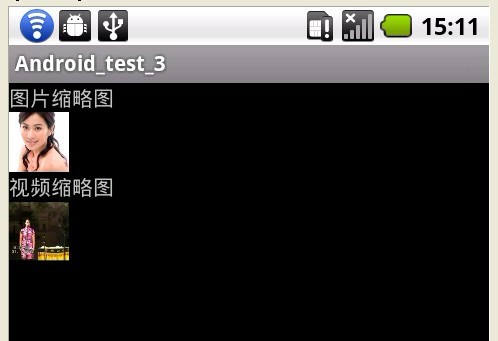
郑重声明:本站内容如果来自互联网及其他传播媒体,其版权均属原媒体及文章作者所有。转载目的在于传递更多信息及用于网络分享,并不代表本站赞同其观点和对其真实性负责,也不构成任何其他建议。



































