Android UI(五)云通讯录项目之联系人列表,带侧滑选择,带搜索框
Android UI(五)云通讯录项目之联系人列表,带侧滑选择,带搜索框
作者:泥沙砖瓦浆木匠
网站:http://blog.csdn.net/jeffli1993
个人签名:打算起手不凡写出鸿篇巨作的人,往往坚持不了完成第一章节。
交流QQ群:【编程之美 365234583】http://jq.qq.com/?_wv=1027&k=XVfBTo
要捐钱的就打支付宝吧:13958686678(泥瓦匠开个玩笑~)
一、前言
继续AndroidUI系列,泥瓦匠又要开始扯淡了。哈哈今天在文章头加了个支付宝账号。我也真逗,至今没收到一笔是写博客的钱。或是分享的。泥瓦匠也就挂着逗逗乐而已。笑着就笑吧,我也在笑了。
和我的师傅扯着蛋。也教授了泥瓦匠很多东西。泥瓦匠一直在学习,一直在进步而已。这是师傅送我的话:
睡少点,玩少点,分清主次拍优先级。还要发挥同伴的能力,不是什么事情都要自己做的。
二、正文
今天要讲的内容很多。还是主要大家去看代码吧。我把主要的东西,介绍下。然后给源码自己参透吧。下面给大家带来的是这一讲,云通讯录之联系人列表,带侧滑选择,带搜索框。
泥瓦匠的思路:
- 一个barTop层:两个ImgView或是Button,一个TextView,用styles.xml控制其的样式。
- 核心中间listView 和 侧滑View 搜索框View 自定义实现。这将是本讲的重点
- 底部TextView的实现
三、实现核心代码
泥瓦匠刚刚吃完午饭,来扯会淡。路上遇到一对黑人唱着歌,朝着食堂吃饭去了。生活就需要这样子,其乐融融。
下面泥瓦匠先实现旁边的侧滑(SideBar),其实也就是和上一篇的Android UI(四)云通讯录项目之云端更新进度条实现中的自定义View一样的。只要知道一些Canvas、Paint的一些基础就好了。我们很简单的定义了一个26个字母的String数组,然后循环将他们Paint出来就好了。其实就是这么简单。
|
1
2
3
4
5
6
7
8
9
10
11
12
13
14
15
16
17
18
19
20
21
22
23
24
25
26
27
28
29
30
31
32
33
34
35
36
37
38
39
40
41
42
43
44
45
46
47
48
49
50
51
52
53
54
55
56
57
58
59
60
61
62
63
64
65
66
67
68
69
70
71
72
73
74
75
76
77
78
79
80
81
82
83
84
85
86
87
88
89
90
91
92
93
94
95
96
97
98
99
100
101
102
103
104
105
106
107
108
109
110
111
112
113
114
115
116
117
118
119
120
121
122
123
124
125
126
127
128
129
130
131
132
133
134
135
136
137
138
139
140
141
142
143
|
package org.nsg.views;
import com.example.android05.R;
import android.content.Context;
import android.graphics.Canvas;
import android.graphics.Color;
import android.graphics.Paint;
import android.graphics.Typeface;
import android.graphics.drawable.ColorDrawable;
import android.util.AttributeSet;
import android.view.MotionEvent;
import android.view.View;
import android.widget.TextView;
public class SideBar extends View
{
// touching event
private OnTouchingLetterChangedListener onTouchingLetterChangedListener;
// 26 letters
public static String[] b =
{
"A", "B", "C", "D", "E", "F", "G", "H", "I", "J", "K",
"L", "M", "N", "O", "P", "Q", "R", "S", "T", "U", "V",
"W", "X", "Y", "Z", "#"
};
// if choosed
private int choose = -1;
private Paint paint = new Paint();
private TextView mTextDialog;
public void setmTextDialog(TextView mTextDialog)
{
this.mTextDialog = mTextDialog;
}
public SideBar(Context context, AttributeSet attrs, int defStyleAttr)
{
super(context, attrs, defStyleAttr);
}
public SideBar(Context context, AttributeSet attrs)
{
super(context, attrs);
}
public SideBar(Context context)
{
super(context);
}
// override onDraw function
protected void onDraw(Canvas canvas)
{
super.onDraw(canvas);
// get the height
int height = getHeight();
// get the width
int width = getWidth();
// get one letter height
int singleHeight = height / b.length;
for (int i = 0; i <b.length; i++)
{
paint.setColor(Color.rgb(33, 65, 98));
paint.setTypeface(Typeface.DEFAULT_BOLD);
paint.setAntiAlias(true);
paint.setTextSize(20);
// if choosed
if(i == choose)
{
paint.setColor(Color.parseColor("#3399ff"));
paint.setFakeBoldText(true);
}
// draw text
float x = width / 2 - paint.measureText(b[i]) / 2;
float y = singleHeight * i + singleHeight;
canvas.drawText(b[i], x, y, paint);
paint.reset();
}
}
@SuppressWarnings("deprecation")
@Override
public boolean dispatchTouchEvent(MotionEvent event)
{
final int action = event.getAction();
final float y = event.getY(); // get the Y
final int oldChoose = choose;
final OnTouchingLetterChangedListener changedListener = onTouchingLetterChangedListener;
final int letterPos = (int)( y / getHeight() * b.length);
switch (action)
{
case MotionEvent.ACTION_UP:
setBackgroundDrawable(new ColorDrawable(0x00000000));
choose = -1;
invalidate();
if (mTextDialog != null)
mTextDialog.setVisibility(View.INVISIBLE);
break;
default:
setBackgroundResource(R.drawable.bg_sidebar);
if (oldChoose != letterPos)
{
if (letterPos >= 0 && letterPos < b.length)
{
if (changedListener != null)
changedListener.onTouchingLetterChanged(b[letterPos]);
if (mTextDialog != null)
{
mTextDialog.setText(b[letterPos]);
mTextDialog.setVisibility(View.VISIBLE);
}
choose = letterPos;
invalidate();
}
}
break;
}
return true;
}
public void setOnTouchingLetterChangedListener(OnTouchingLetterChangedListener changedListener)
{
this.onTouchingLetterChangedListener = changedListener;
}
public interface OnTouchingLetterChangedListener
{
public void onTouchingLetterChanged(String str);
}
}
|
既然做好了这个,我们就实现这个listView,其实ListView是最好实现的。先定义一个ListView,然后再创一个相应的item的xml。用代码将它们循环一下就好。
下面是item的xml代码:
|
1
2
3
4
5
6
7
8
9
10
11
12
13
14
15
16
17
18
19
20
21
22
23
24
25
26
27
28
29
30
31
32
33
34
35
36
37
38
39
40
41
42
43
44
45
46
47
48
49
50
51
52
53
54
55
56
57
58
59
60
61
62
63
64
65
66
67
68
69
70
|
<?xml version="1.0" encoding="utf-8"?>
<LinearLayout xmlns:android="
http://schemas.android.com/apk/res/android"
android:layout_width="fill_parent"
android:layout_height="match_parent"
android:gravity="center_vertical"
android:orientation="vertical" >
<TextView
android:id="@+id/txt_catalog"
android:layout_width="fill_parent"
android:layout_height="wrap_content"
android:layout_weight="1"
android:paddingBottom="5dp"
android:paddingTop="5dp"
android:paddingLeft="12dp"
android:text="A"
android:textColor="@color/bluejeff"
android:drawableBottom="@drawable/line_blue" />
<RelativeLayout
android:layout_width="wrap_content"
android:layout_height="wrap_content">
<ImageView
android:id="@+id/user_head"
android:layout_width="wrap_content"
android:layout_height="wrap_content"
android:layout_marginLeft="12dp"
android:layout_marginTop="6dp"
android:layout_marginBottom="6dp"
android:background="@drawable/bg_border"
android:src="@drawable/user_head" />
<LinearLayout
android:layout_width="match_parent"
android:layout_height="wrap_content"
android:layout_toRightOf="@id/user_head"
android:background="@color/white"
android:orientation="vertical">
<TextView
android:id="@+id/txt_user_name"
android:layout_width="wrap_content"
android:layout_height="wrap_content"
android:textColor="@color/black"
android:layout_marginTop="12dp"
android:layout_marginLeft="10dp"
android:layout_marginBottom="6dp"
android:textSize="20sp"
android:text="Jeff Lee"/>
<TextView
android:id="@+id/txt_user_list_info"
android:layout_width="wrap_content"
android:layout_height="30dp"
android:textSize="12sp"
android:layout_marginLeft="10dp"
android:text="IT部门 信息科"
android:textColor="@color/gray" />
</LinearLayout>
<TextView
android:id="@+id/txt_user_id"
android:layout_width="wrap_content"
android:layout_height="wrap_content"
android:textColor="#336598"
android:visibility="gone"
android:text="1"/>
</RelativeLayout>
</LinearLayout>
|
然后我们实现那个搜索框,搜索框其实看上去就是个TextView。所以我们继承TextView的类,并实现焦点控制的监听器等,让这些更好的给我们用。难点也没有,就是那个画出搜索图标而已。代码我下面也给出来了:
最后,大功告成。小结下,其实这个界面还有增加了一个SidleBar。在我们Android UI(三)SlidingMenu实现滑动菜单(详细 官方)这里讲过的。因为user有个组,或是在其中一本电话本里面的。然后一个界面大家别觉得它太麻烦。一个一个来,有成就感。老话说一句呗:打算起手不凡写出鸿篇巨作的人,往往坚持不了完成第一章节。
任何做事都一样,注意细节。一步一步来,Think big, Start small, Scale fast.道理都知道,就去做呗。
四、总结
本章关于云通讯录的界面我会慢慢分享给大家。项目也放在下面的链接供大家下载学习。这个比较难,大家好好看代码吧。关于代码在下面的链接:http://files.cnblogs.com/Alandre/Android05.rar
如以上文章或链接对你有帮助的话,别忘了在文章按钮或到页面右下角点击 “赞一个” 按钮哦。你也可以点击页面右边“分享”悬浮按钮哦,让更多的人阅读这篇文章
郑重声明:本站内容如果来自互联网及其他传播媒体,其版权均属原媒体及文章作者所有。转载目的在于传递更多信息及用于网络分享,并不代表本站赞同其观点和对其真实性负责,也不构成任何其他建议。


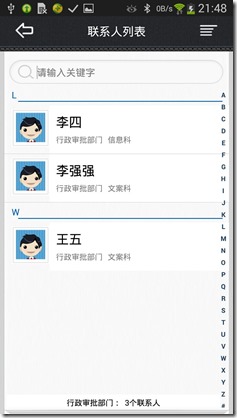

![[S8]2(EET{GE2)%MZJ{I3MI](http://static.oschina.net/uploads/img/201412/04170637_bpyk.jpg)


































